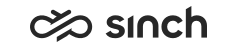Add Chart
You choose which charts you want to view, and your choices are available when you sign out and sign in again.
To add multiple charts to the Home page of your Dashboard, select and configure one chart at a time using the following process:
- Click Add Chart button to open add chart window.
- Select chart type by clicking it. Select one chart and press OK. To add more charts, click Add Charts again. See Chart and Table Descriptions for a list of available charts.
-
Chart Settings window will open. Select content and queue group or queue. You can also change the chart title.
Chart content settings:
-
Values per Queue
Graph shows a value for each queue that has been selected.
-
Cumulative
Graph shows one cumulative value for the selected queues.
-
- Press OK when you are done with chart settings and the chart will be visible in your home view.
Chart Setting window also includes Remove Chart and Undo buttons.
-
Remove Chart
Removes chart from home view.
-
Undo
Resets the selected values in chart settings window.
-