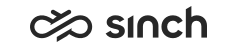Configuring OB Campaign Basic Settings
You must have rights to create campaigns.
You use this procedure to define the general settings, such as name and dialer, for a new campaign.
- On the System Configurator main screen, choose .
- Choose Add New.
- Choose Basics.
- Configure the settings according to the following table.
Field
Function
Name
Enter a name that describes the campaign contents or purpose. It is displayed when listing campaigns in Outbound Management as well as in the end-user application. This field is mandatory.
Notes
Enter additional information. To display this information for outbound campaign agents as well in the end-user application, you must add {CAMPAIGNREMARKS} in a question in the script. See Creating Scripts.
Import Error
If any errors occurred during the campaign data import, this field displays them. You cannot modify this field.
Import Status
This field displays the details of the campaign data import. You cannot modify this field.
Dialer
Choose the dialer for the campaign. Options are the Queue_Dialer or Sytel Dialer (if configured), or as they are defined in Managing Dialers.
Dialer Notes
If the dialer finds any problems in campaign configuration or execution, this field displays the error message. You cannot modify this field.
Dialing Mode
Choose the dialing mode:
Preview
In this mode agents can view the customer data before making the call. There is no time limit for viewing the customer information before the call. During the preview and wrap-up the phone line is not busy.
Progressive
After the agent has wrapped up a call, the software chooses a new customer automatically and makes the call immediately. The agent gets no preview time.
Predictive
The software makes calls automatically. When a customer answers the call, it is immediately connected to a free agent. If Queue Dialer is used, predictive calls are connected to a queue from which they are allocated to agents.
Queue
Choose the queue to which the campaign is added. This is needed because outbound reporting data must be connected to a queue. Outbound campaign calls are direct calls and do not go through Contact Center queues.
You can also select an inbound call queue when using queue dialer, see Receiving Outbound Calls from Inbound Queues.
Visible A Number
Choose which number is displayed for customers as the agent’s number during the campaign. If the number is not defined, the number of an agent is displayed.
To use calling line identification restriction (CLIR), choose Unknown Number.
Custom IVR Number
Optionally; enter the number of the IVR campaign calls will be connected to when answered. Note: this option is only available when the Queue Dialer dialing mode is predictive.
- Save your entries.