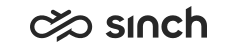Virtual Unit Instances
After the virtual unit has been instantiated on a node, the instance appears under the HAC node with the name <virtual unit name>@<node name>. To manage virtual unit instances on a specific HAC node, right-click its name and choose one of the options.
The context menu items depend on the mode, they are listed in the table below.
|
Item |
Deployment Mode, Not Connected |
Deployment Mode, Connected |
Monitoring Mode, Connected |
Function |
|---|---|---|---|---|
|
Node name and element number. |
yes |
yes |
yes |
For information only. Element number may be referred to in the Element Properties pane, or for example in a log file. |
|
Set Role |
- |
yes |
yes |
Choose the system role of Active, Inactive, Standby, Spare, Unassigned. Set the role to inactive when you make changes to the model, and then back to active. |
|
Set Mode |
- |
yes |
yes |
Choose the system mode of Normal, Freeze, Maintenance |
|
Mark as Repaired |
- |
yes |
yes |
After corrective actions, choose this option to deploy corrections to the system model. |
|
Reset |
- |
yes |
yes |
Inactivate and activate all system components. |
|
Get Local Diagnostics |
- |
yes |
yes |
Collect information received from current node. |
|
Add Component... |
yes |
yes |
- |
Start a procedure to add a component; choose one of the list of component products. |
|
Remove Instance |
yes |
yes |
- |
Remove this instance (on this HAC Node) of the virtual unit. |
|
Synchronize Instances... |
yes |
yes |
- |
Deploy the changes made (base installation, software, hotfixes, components) to this instance also to instances on other HAC nodes of the model, but do not apply them. |
|
Add Software.. |
yes |
yes |
- |
Add software to this VU instance. |
|
Apply Changes to Local System |
yes |
yes |
- |
Apply any changes made in the instance on this node. Bold text in element names indicates that changes have not been applied. If the option is grayed out though the element name is displayed bold, some of the mandatory variables are undefined in virtual units instantiated in this node. |
|
Apply All Changes to Host |
- |
yes |
- |
Apply any changes made in the system. Bold text in node element names indicates that changes have not been applied. If the option is grayed out though the element name is displayed bold, some of the mandatory variables are undefined in virtual units instantiated in this node. |
|
Download Logs |
- |
yes |
yes |
Enables downloading logs or traces to specified files. See Downloading Logs. |
|
Switch to Monitoring Mode |
- |
yes |
- |
Switch the system to Monitoring mode. The changes made to system model are taken into use only when Monitoring Mode is started. |
|
Switch to Deployment Mode |
- |
- |
yes |
Switch the system to Deployment mode. This enables making changes to system model. |