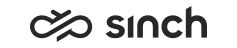For Chats
Web Chats
Web chats are Sinch Contact Pro built-in chats. Routing a new web chat to a specific agent requires a chatbot solution. Or you use Sinch Chat that uses Conversation API. Connect the Conversation API webhook to Chatlayer instead of Sinch Contact Pro
Social Chats
The image below shows what you need for defining a preferred agent for social chats, which are chats via any Conversation API channel.
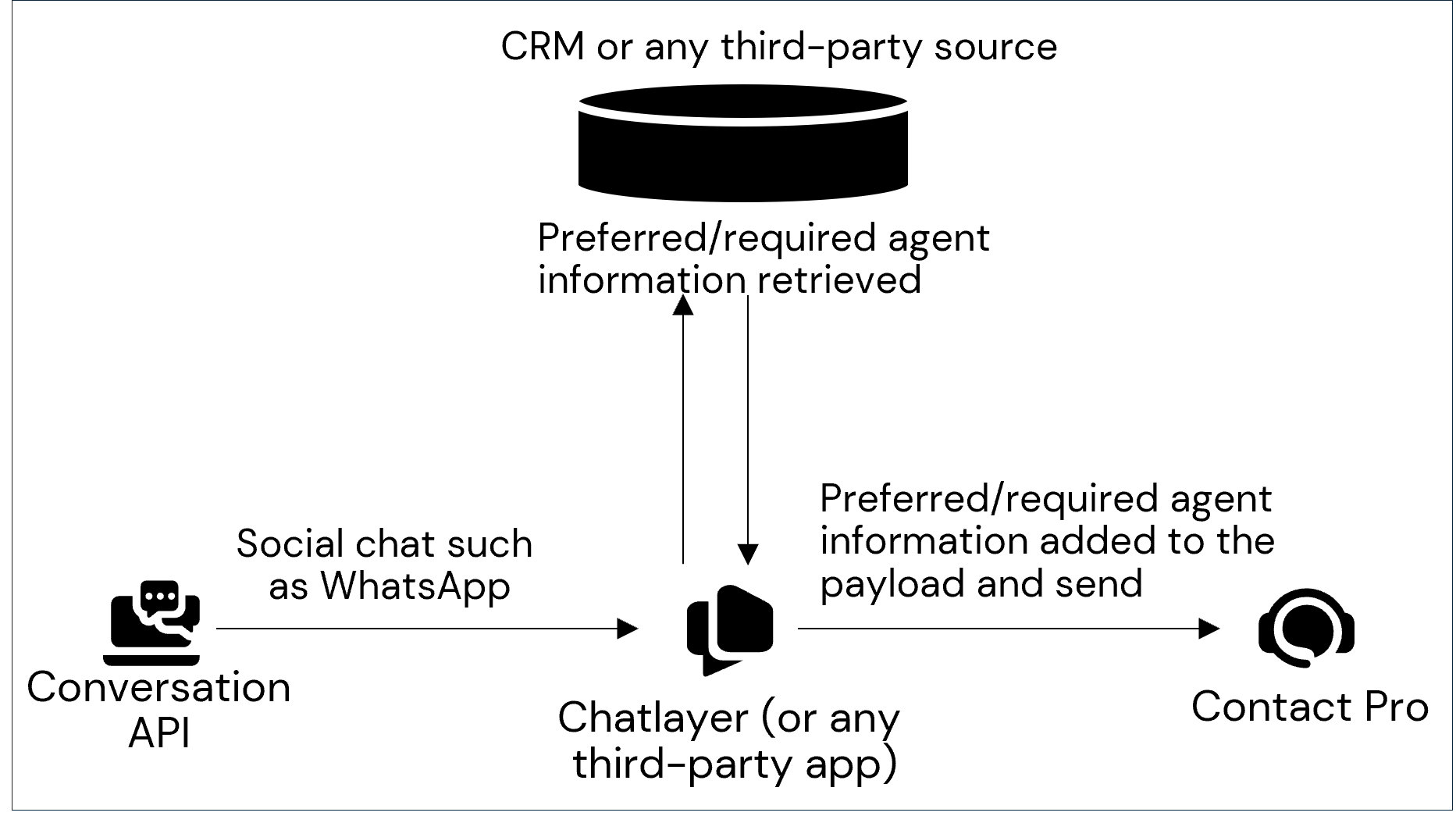
-
Set up Chatlayer, Conversation API, and the third-party CRM system.
-
Open System Configurator and depending on whether you want to define the time for all social chats in your system or for a specific queue, go to
-
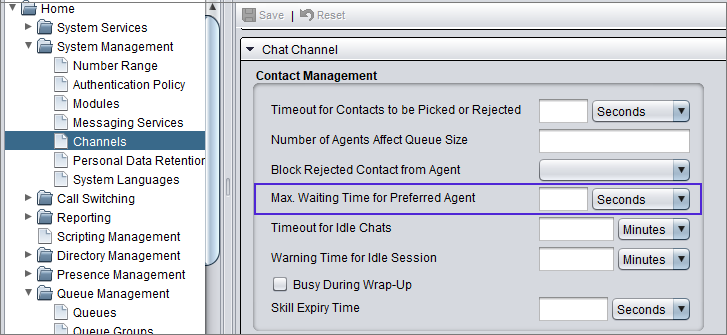
or
-
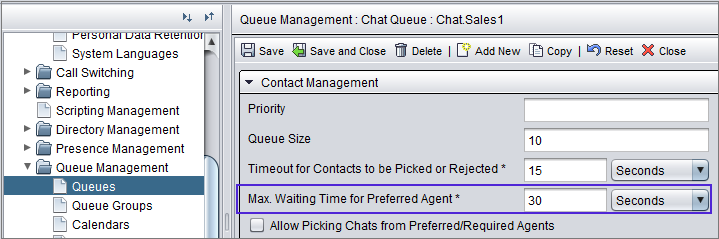
-
-
Define the waiting time.
Table 1. Setting Description Max. Waiting Time for Preferred Agent The default value is 2 minutes.
A social chat will have a preferred agent in Communication Panel's Picklist if the chat starts waiting for the preferred agent to become available. This happens when the chat is registered to the queue and the preferred agent is potentially available:
Logged in and not logging out
Serving in the queue
No absence type profile active
No ongoing outbound campaign call
Not being offered another conversation (allocated but not yet accepted)
Have another connected conversation or the agent's status is Not Ready
In other cases, the conversation is either allocated to the preferred agent directly or allocated to any available agent.
If the queue setting Allow Picking Chats from Preferred/Required Agents is selected, other Communication Panel agents can pick the chat before the waiting time has elapsed.
-
Define the preferred agent in the request before it's sent to Sinch Contact Pro.
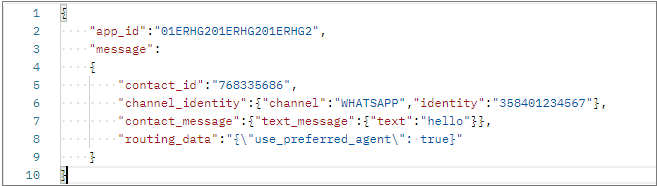
-
If you want that other Communication Panel agents can pick the social chat that has a preferred agent requirement, go to and select the setting Allow Picking Chats from Preferred/Required Agents.
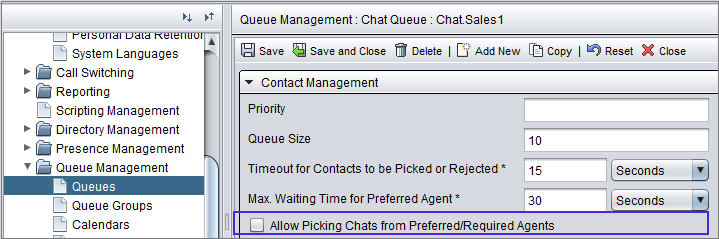
Transferred Web Chats and Social Chats
A user will become a preferred agent when they transfer a chat to a queue or to another agent. If no other agent accepts the chat, it will return to be allocated to the preferred agent. The number of chats the preferred agent has is taken into account when the system checks whether it needs to wait for the preferred agent or whether allocation immediately is possible. The user setting template setting Maximum Number of Chat Sessions and the contact management setting Busy During Wrap-Up affect how many chats the agent can have.
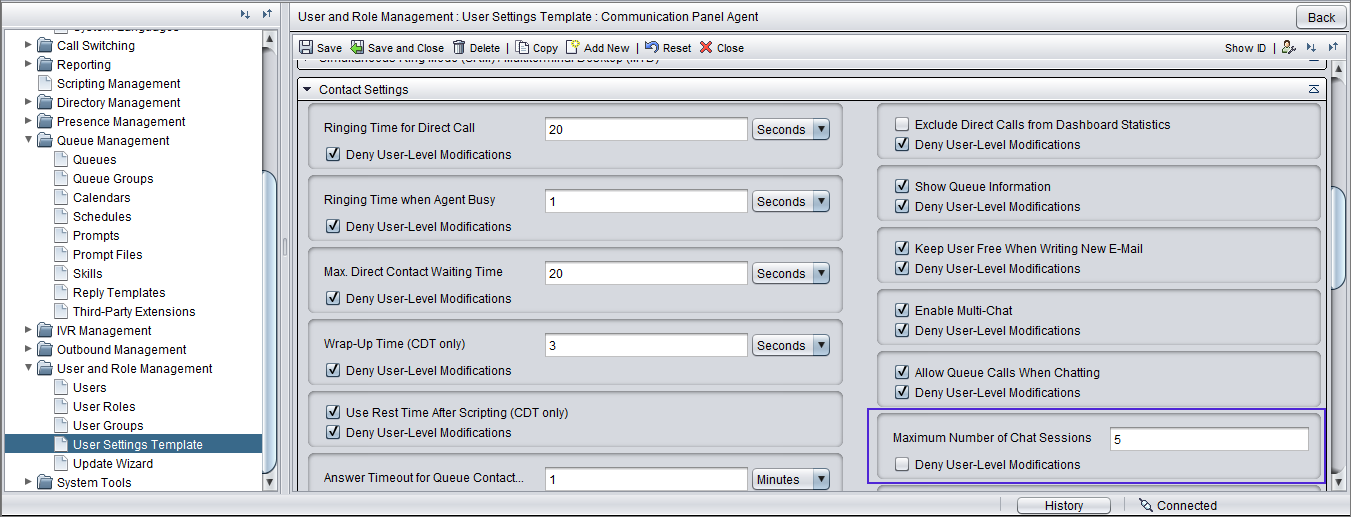

If the agent who transfers the chat:
-
changes their status to Not Ready before transferring, the Picklist shows the agent as the preferred agent:

-
is ready when the transfer happens, the Picklist doesn't show the preferred agent name and icon because the system tries to offer the chat to the preferred agent until the defined time in the SC setting Timeout for Contacts to be Picked or Rejected has elapsed.
Note that if the preferred agent starts serving in the queue they have transferred the chat, they will be offered the chat even when there are other chats in the queue that have a longer waiting time. If the agent has transferred several chats to the queue, they are offered to the preferred agent so that the chat that has the highest priority value based on weight value settings is offered first. For more information about the settings, see Configuring Channel Settings in the System Configurator document.