Saving Extra Data
In addition to including extra data to an active conversation, you can also save this information for conversations from the voice and chat channels to be later used for business intelligence.
Terminology
Several terms are used to refer to the data added to a conversation: CAD
, contact/call
attached data
, attached data
, and extra data
. Communication Panel uses
Attached Data. In System Configurator, the settings to
configure attached data in the channel settings is Extra Data
whereas IVR, reporting, and Visitor Intermediate Client API use Call
Attached Data and CAD. Sinch Conversation API
uses metadata
.
Extra Data Format
The extra data is a key-value pair, and the key must be a valid xml element name. For correct format, see the table below.
| Restrictions | Example of incorrect format | Example of correct format |
|---|---|---|
| No spaces | customer Id:"1234567" | customerId:"1234567" |
| No number or punctuation mark at the beginning | 2ndcustomerId:"1234567" | secondcustomerId:"1234567" |
Extra Data Settings
Channel Type |
Field |
Function |
|---|---|---|
Extra Data Included When E-Mail Allocated |
Enter a comma-separated list of field names (for example Language, Skills, or any custom key-value pair to define host application specific data added in Task Management Interface) that are sent to the user interface when an e-mail is allocated to an agent. This setting is used with Embedded Communications Framework (ECF) and is also available in the queue view at when you select an email queue and open the Contact Management block. |
|
Voice |
Extra Data Included When Allocating Calls |
Enter a comma-separated list of field names (for example CallerID, IVRInfo, Skills, Language, Class, CallGUID, ExternalData) that are sent to the user interface when a call is allocated to an agent. The data may contain information collected by an IVR application and items like call GUID, skills, language, and so on. This data can be used by ClientCOM or JavaScript customizations. |
Voice |
Extra Data Included in Outbound Calls |
Enter a comma-separated list of field names that are sent with outbound calls, transferred calls, and consultation calls. The following fields are always automatically sent with consultation calls: FirstANumber, FirstBNumber, FirstAName, FirstBName, CALL_ID, CallGUID, CallReason. The default value is "" (only the default fields are sent). Note: To pass this information to external number,
define the settings , see Managing Trunks. |
Voice |
Extra Data Included When Connecting Calls |
Enter a comma-separated list of field names (for example CallerID, IVRInfo, Skills, Language, Class, CallGUID, ExternalData) that are sent to the user interface when a call is connected. The data may contain information collected by an IVR application and items like call GUID, skills, language, and so on. This data can be used by ClientCOM or JavaScript customizations. |
Voice |
Extra Data Included When Supervising Calls |
Enter a comma-separated list of field names (for example CallerID, IVRInfo, Skills, Language, Class, CallGUID, ExternalData) that are sent to the user interface when a call is being supervised in Communication Desktop (CDT). This setting does not apply to Communication Panel, where the supervisor sees the same extra data as the supervised agent. The data may contain information collected by an IVR application and items like call GUID, skills, language, and so on. This data can be used by ClientCOM or JavaScript customizations. |
Voice |
Extra Data Included When Completing Consultation Calls |
Enter a comma-separated list of field names (for example CallerID, IVRInfo, Skills, Language, Class, CallGUID, ExternalData) that are sent to the user interface when a consultation call is completed. The data may contain information collected by an IVR application and items like call GUID, skills, language, and so on. This data can be used by ClientCOM or JavaScript customizations. |
| Voice and chat | Extra Data Included in Statistics | Enter a comma-separated list of field names you want to
store in the database and to be visible in the
History view of Communication Panel and in reports. Note the following about this setting:
|
Examples
Web Chats- Define the data you want to include in chats and add it to your website:
- Open the page where your web chat is running.
- Press F12 and click the Console tab.
- In the Console tab, paste the command
cvc.setCad along with the key-value pairs, for
example:
cvc.setCad({Manufacturer:"BMW",Model:"5 Series",Variant:"520D"})

- Press Enter.
For Visitor Chat API, see Visitor Intermediate Client (CVC).
- Add the values to the setting Extra Data Included in
Statistics in .

The Attached Data of an active chat in Communication Panel shows all added extra data you have included in your website.
When viewing the handled conversation, it includes only the data defined in System Configurator.
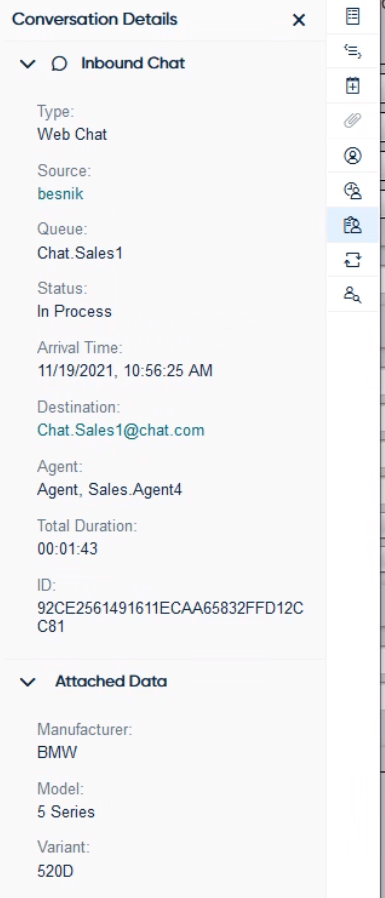
Sinch Conversation API
You can use Conversation API metadata feature to add attached data to conversations handled in Communication Panel. Use "metadata":"" for attaching data. For more information, see Inbound message in Conversation API.
Phone Calls
- Define the IVR keys and values in your custom IVR.
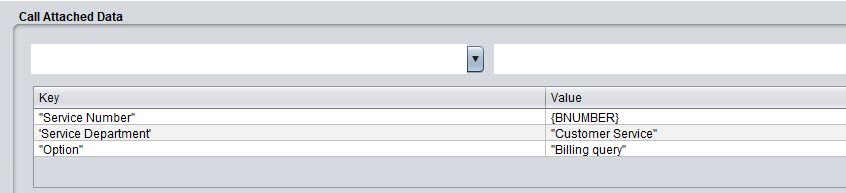
- Add the keys to the setting Extra Data Included in
Statistics in .

During an active call, the Attached Data in Communication Panel shows data defined in the setting Extra Data Included When Allocating Calls. The history details of the call show the data defined to be included in statistics:
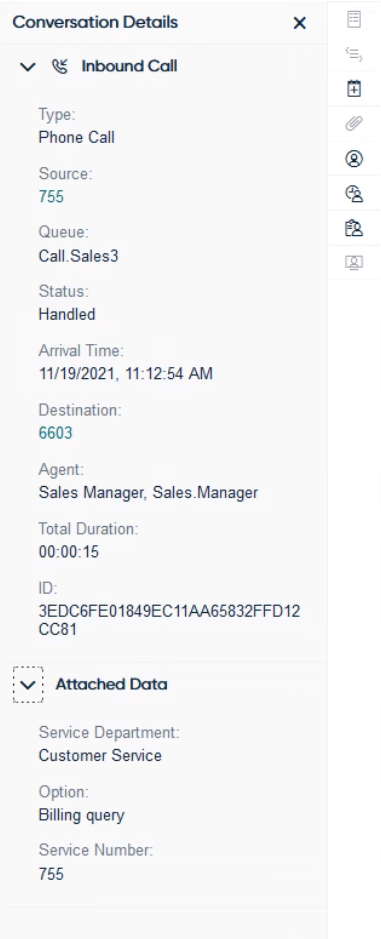
For more information, see Example: Passing Call Attached Data (CAD) from IVR to Queue.
Deleting Extra Data from Conversations
Users with the Data Protection Officer (DPO) rights can anonymize conversations with extra data in the DPO user interface. For more information, see Deletion of Personal Data in Security Guide.
