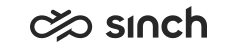Preview or pick a conversation
You can preview a conversation before picking it.
Previewing
To preview a conversation before picking, in Picklist, tap the conversation.
The conversation preview opens and you can see the messages the customer has sent so far.
Picking
-
in preview, tap Pick,
-
in Picklist, swipe left on the conversation and tap Pick, or
-
in Picklist, swipe all the way left on the conversation
Tip: In Picklist, you can pick several conversations by swiping all the way left on them one after another.
Sorting and searching
You can sort Picklist by tapping on  and selecting a sorting option:
and selecting a sorting option:
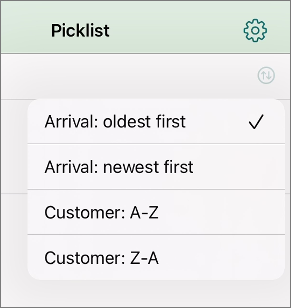
Picklist
Waiting time is yellow if the warning limit set by your admin has been exceeded and red if the critical limit has been exceeded. Note that configuring a warning or critical limit is optional so you may not see these colors.
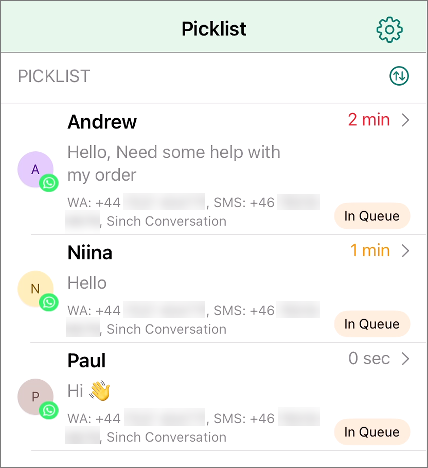
Your admin can define if preferred or required agents are used. If the conversation has:
-
a preferred agent, you'll see a star

-
a required agent, you'll see a badge

Action menu
To see more details about the conversation, either:
- when viewing a conversation, tap the three dots button at the top right corner, or
- in Picklist or History, swipe left on the conversation and select More
Customer details: shows the customer's information, such as name and email address, if found
You can't edit customer details in the mobile app.
Conversation details: shows information about the conversation, such as the source and destination (queue address) and arrival time
Conversation history: shows previous chat conversations from the customer
To sort the list based on arrival time, tap the arrows icon
 . To see more
chats, swipe down.
. To see more
chats, swipe down.Transfer (only when picked)
End chat (only when picked)