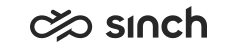Get started
Here's how to get going:
-
Download the app on your iPhone or iPad from the App store:

-
Launch the app and tap Get started.
-
To connect the app to your Sinch Contact Pro system, find the QR code in either Communication Panel () or the web page your admin has informed you of. To read the QR code with your device's camera, tap Scan QR code.
-
Reading the code will take you to the login screen. Log in with your credentials. The Conversations view will open.
Note: Your QR code is personal. This means you can't change the username on the login screen.When you log in for the first time or with an expired password, you'll need to set a new one. We recommend having a password in mind beforehand, as the password change view has a time limit. If you run out of time, you'll be redirected to the login screen.
-
Go to My status to select queues to serve in.