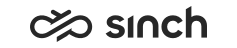Troubleshooting
This section instructs in solving error situations and accessing logs.
If the given instructions don't solve the problem, create a support ticket. For more information about what to include in the support ticket, see the Logging Communication Panel document.
Communication Panel Login Issues
Agents are not able to log in to Communication Panel. Things to check:
- The company network is working.
- How many agents have the same issue.
- If Single Sign-On (SSO) is in use, ask agents to try without it.
If an agent is unable to log in when they are changing their password in the login screen or signing in for the first time and the message Password change failed; server error appears, entering and confirming the new password lasts too long. Ask the agent to:
- Go to the login screen and sign in again.
- Enter the password and confirmation within a minute.
Communication Panel Audio Issues
| Issue | Things to Check | Procedure |
|---|---|---|
| The audio quality is poor. |
|
If there are no issues with the network and SIP provider and audio settings are correct, try the following:
|
| Outgoing audio is muted. | The microphone is allowed from the browser settings. | |
| Incoming audio is muted. |
|