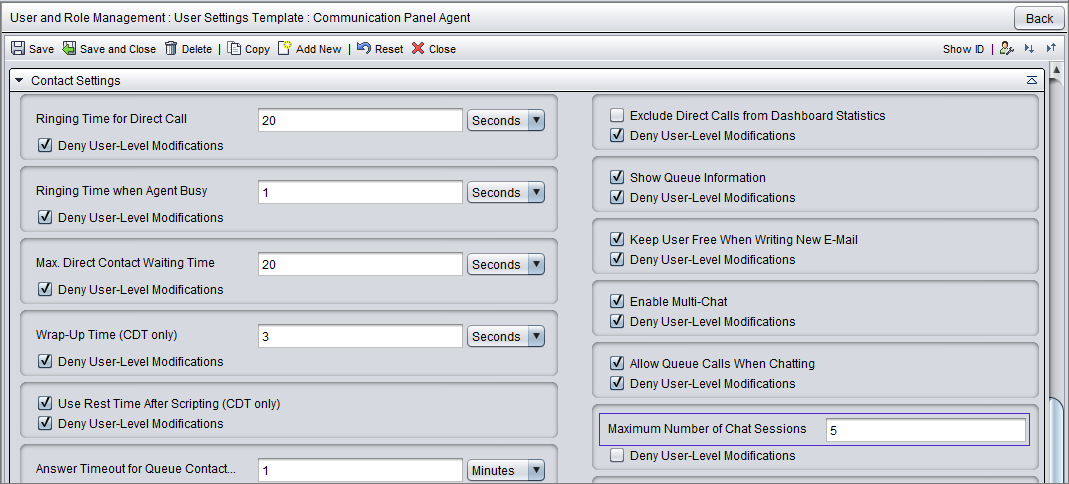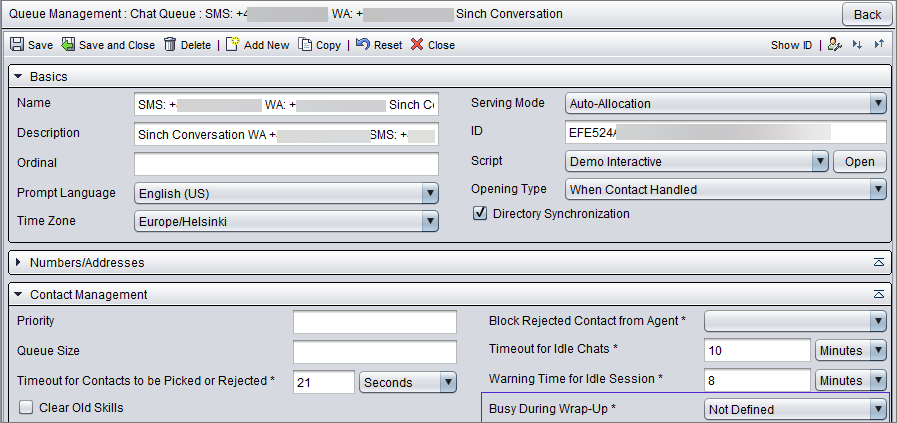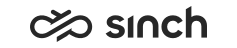Configuring preferred agent
Choose one of the methods explained below for your preferred agent configuration.
Built-in for conversational messaging and web chats
-
To use preferred agent, open System Configurator and depending on whether you want to use it for all chats in your system or for a specific queue, go to
-
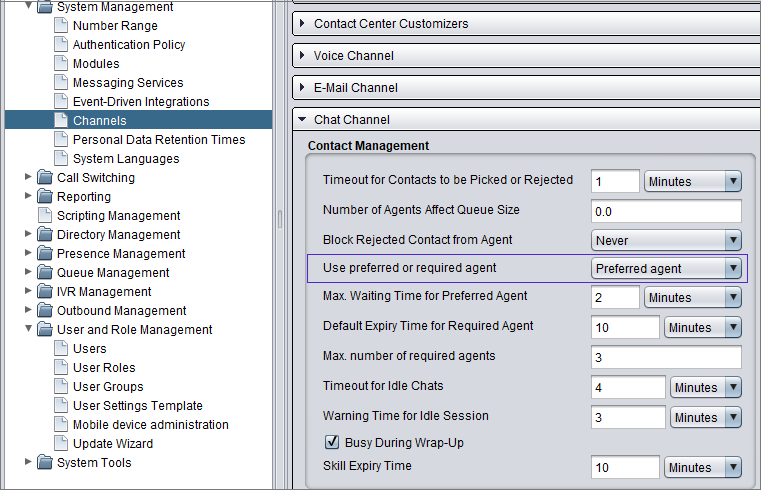
or
-
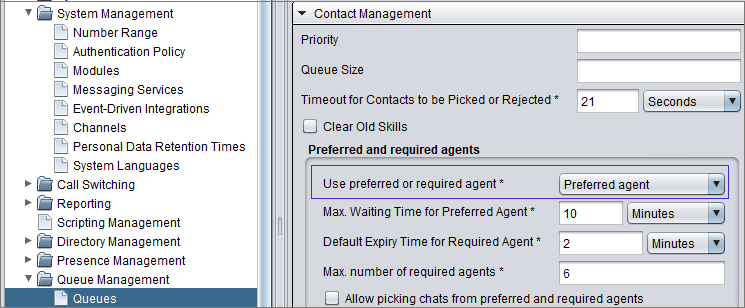
Choose Preferred agent for the Use preferred or required agent field.
-
-
Define how long the system waits for the preferred agent in . You can define the time in system settings or for specific queue(s).
Table 1. Setting Description Max. Waiting Time for Preferred Agent The default value is 2 minutes.
A web chat or a chat via conversational messaging channels will have a preferred agent in Communication Panel's Picklist if the chat starts waiting for the preferred agent to become available. This happens when the chat is registered to the queue and the preferred agent is potentially available:
Logged in and not logging out
Serving in the queue
No absence type profile active
No ongoing outbound campaign call
Not being offered another conversation (allocated but not yet accepted)
Have another connected conversation or the agent's status is Not Ready
In other cases, the conversation is either allocated to the preferred agent directly or allocated to any available agent.
If the queue setting Allow Picking Chats from Preferred/Required Agents is selected, other Communication Panel agents can pick the chat before the waiting time has elapsed.
-
If you want that other Communication Panel agents can pick the conversation that has the requirement, select the setting Allow Picking by Other Communication Panel Agents.
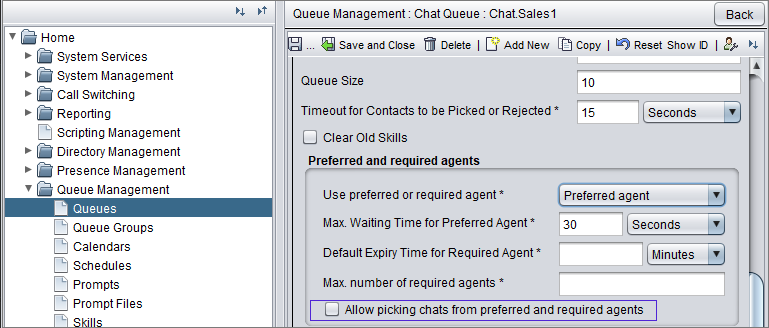
EDI for conversational messaging and web chats
-
To fetch the preferred agent name, use agent's chat address.
For more information about EDI, see Event-driven integrations.
-
Define how long the system waits for the preferred agent in . You can define the time in system settings or for specific queue(s).
Table 2. Setting Description Max. Waiting Time for Preferred Agent The default value is 2 minutes.
A web chat or a chat via conversational messaging channels will have a preferred agent in Communication Panel's Picklist if the chat starts waiting for the preferred agent to become available. This happens when the chat is registered to the queue and the preferred agent is potentially available:
Logged in and not logging out
Serving in the queue
No absence type profile active
No ongoing outbound campaign call
Not being offered another conversation (allocated but not yet accepted)
Have another connected conversation or the agent's status is Not Ready
In other cases, the conversation is either allocated to the preferred agent directly or allocated to any available agent.
If the queue setting Allow Picking Chats from Preferred/Required Agents is selected, other Communication Panel agents can pick the chat before the waiting time has elapsed.
-
If you want that other Communication Panel agents can pick the conversation that has the requirement, select the setting Allow Picking by Other Communication Panel Agents.
Conversational messaging via Conversation API with payload
-
Set up Chatlayer, Conversation API, and the third-party CRM system.
-
If you want that other Communication Panel agents can pick the conversation that has the requirement, select the setting Allow Picking by Other Communication Panel Agents.
-
Define the preferred agent in the request before it's sent to Sinch Contact Pro.
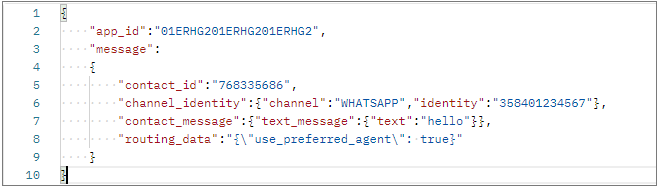
Transferred web chats and chats via conversational messaging channels
A user will no longer become a preferred agent when they transfer a chat to a queue or to another agent. However, if transfer fails, the chat is returned to the original queue setting the agent who transferred the chat as preferred agent. The number of chats the preferred agent has is taken into account when the system checks whether it needs to wait for the preferred agent or whether allocation immediately is possible. The user setting template setting Maximum Number of Chat Sessions and the contact management setting Busy During Wrap-Up affect how many chats the agent can have.