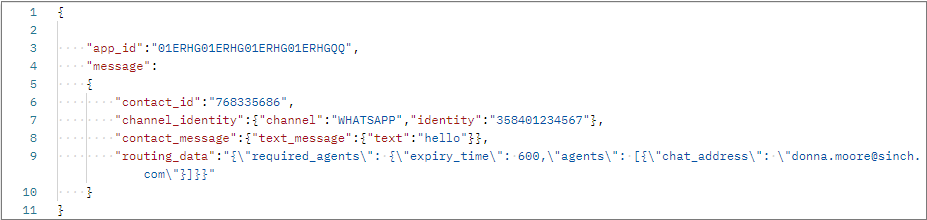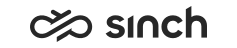Configuring required agent
Choose one of the methods explained below for your required agent configuration.
Built-in for conversational messaging and web chats
-
To use required agent, open System Configurator and depending on whether you want to use it for all chats in your system or for a specific queue, go to
-
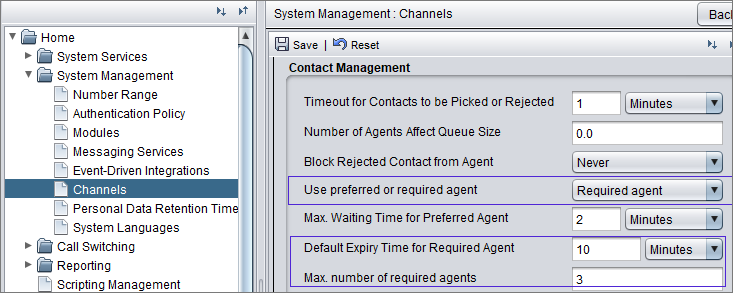
or
-
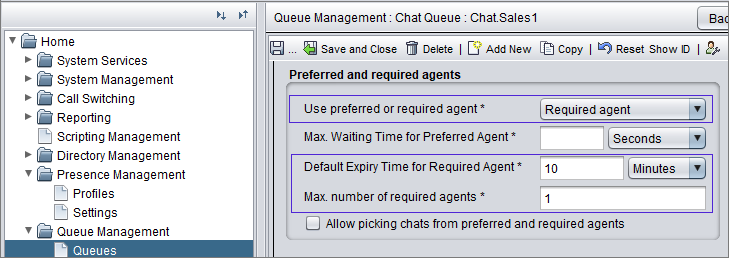
Choose Required agent for the Use preferred or required agent field.
-
-
Define the rest of the required agent settings according to the following table.
Setting Description Default Expiry Time for Required Agent
Define how long the required agent requirement is valid. After the required agent requirement has expired, the conversation can also be allocated to other agents. The default value is 10 minutes.
Max. number of required agents
Define the number of agents who have previously been required agent for the chat conversation. The default value is 1 and the maximum is 6.
Allow Picking Chats from Preferred/Required Agents
Select this option if you want that also Communication Panel agents who are not preferred or required agents for the chat can pick it.
EDI for conversational messaging and web chats
-
To fetch the required agent name(s), use chat address.
-
Define the expiration time either in JSON configuration as a static value or use the setting Default Expiry Time for Required Agent.
For more information about EDI, see Event-driven integrations.
-
Define the rest of the required agent settings according to the following table.
Setting Description Max. number of required agents
Define the number of agents who have previously been required agent for the chat conversation. The default value is 1 and the maximum is 6.
Allow Picking Chats from Preferred/Required Agents
Select this option if you want that also Communication Panel agents who are not preferred or required agents for the chat can pick it.
Conversation API with payload
-
Set up Chatlayer, Conversation API, and the third-party CRM system.
-
If you want that other Communication Panel agents can pick the conversation that has the requirement, select the setting Allow Picking by Other Communication Panel Agents.
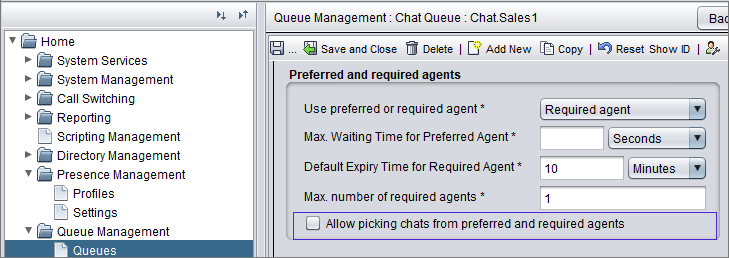
-
Define the required agent(s) and the waiting time in the request before it's sent to Sinch Contact Pro.