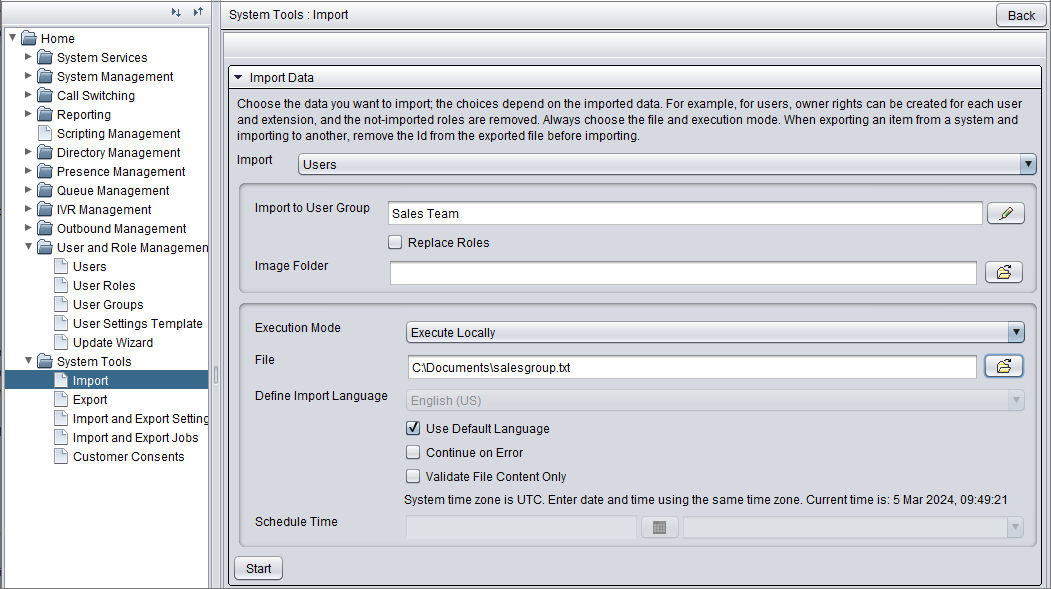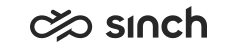Importing Users in Sinch Contact Pro
Only local import and export (Execution Mode option Execute Locally) are supported in Sinch Contact Pro, and automatic import is not currently supported.
Always create required users and user groups in the All Users group, or its subgroups. Otherwise you cannot manage them properly.
Prerequisites
-
Create the user group under the All Users as explained in Creating user groups in Sinch Contact Pro.
-
Create an appropriate import file as a .txt with tab-separated columns.
recommendation:Export a sample group to get an example of an import file.
Configuration
-
On the System Configurator main screen, choose .
- In the Import field, choose Users.
- In the appearing fields choose the following options:
-
Import to User Group: Choose the group where you want to import the users, use only All Users, or its subgroup.
-
Image Folder: Optional, if you want to import user photos: define the folder which contains the user photos. The import file must contain the column Image File that contains the file name and the column Synchronised with the value 1. Otherwise the image is not included in the directory.
- Execution Mode: Choose Execute Locally.
- File: Browse to your import file.
- Define Import Language: If you want to use other than the default language, remove the selection and choose the import language.
-
- Click Start.