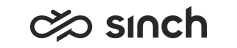Multiterminal Desktop (MTD) Function
Describes the configuration and use of the MTD function
Use
MTD is a function that allows you to define multiple terminal audio devices for receiving inbound calls and one device when making outbound calls using CDT. Note that the MTD device is used as an audio device only.
Administrators define whether you have rights to use the MTD function.
Overview
Using several receiving devices gives the possibility that they can all indicate simultaneously for an inbound call. When you answer the call from one of these devices, the software will connect the call to that end device and stop the other devices indicating that inbound call further. When you make a call, the application first calls to the multi-terminal device selected for the outbound calls and only once answered from this device does the full outbound call get connected through.
In CDT, when the MTD function is activated, the  icon is displayed in the destination field. The icon turning red
indicates you cannot make a call because your desk phone is busy – providing
that you use a virtual phone and a desk phone and they have the same number.
icon is displayed in the destination field. The icon turning red
indicates you cannot make a call because your desk phone is busy – providing
that you use a virtual phone and a desk phone and they have the same number.
Usage Limitations
You cannot use this function with:
-
Another virtual phone (for example you cannot define your colleague’s virtual phone to be one of your terminal devices)
-
Conference calls
-
Supervisor functions
-
Personal call recording
-
OB campaigns
-
Switchboard functions
If you use the MTD function and the hunt group mode together, an inbound call is not routed to your terminal device (in other words, the terminal device does not alert) until you pick the call on the user interface. Since this restricts your mobility (you cannot leave your workstation), we recommend that you consider if you really want to use these functions together.
Example
Use Case Example 1
An agent uses an IP desk phone as an audio device:
-
A call arrives to a queue and is accepted by the system.
-
The call is then allocated to an agent which indicates in their CDT and IP desk phone.
-
The agent answers the call using the IP desk phone, and the call is then connected with the customer call.
In this example, the call control stays in CDT and the IP desk phone is used only as an audio device and not as an IP desk phone.
Use Case Example 2
A marketing agent is working from home with a VPN connection to the corporate network. Because the data line is too limited for audio, the agent uses mobile phone as an audio device instead.
-
The agent enters the customer number into the CDT number field and clicks the Call button.
Sinch Contact Center creates two call legs. The first call is to the agent’s mobile phone and the second call to the customer.
-
The agent picks the first call from the mobile phone.
The first and the second call are connected, and the agent is able to use the mobile phone as the audio device.
Use Case Example 3
Company has a need to allocate queue calls in hunt group mode. When in this mode calls are offered in a two stage process. Firstly all hunt group agents CDTs will alert for the call (and ring if configured) then, only once an agent accepts the call from their CDT will the second stage initiate - ringing will continue to their MTD for call connection. To facilitate the call alerting for MTD hunt group allocated calls, do the following:
-
Go to .
-
Specify one of the workstation's audio devices for the Ringing Tone in the Audio Devices section and then apply.
-
Go to the MTD tab and select only the Use MTD option in the Properties section.
All other options in this section remain unselected.
-
In the Terminals section specify the number(s) for the Desk Phone, Mobile or Other Number fields then select whether you wish them to be for in or out calling.
At this point the Virtual Phone option is unselected and greyed out.
-
Apply the change.