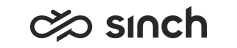Configuring Multiterminal Desktop (MTD) Settings for CDT
You use this procedure to define the MTD function. For more information, see Multiterminal Desktop (MTD) Function.
- Choose .
-
Configure the settings according to the following tables:
Table 1. Properties Field
Function
Use MTD
Select this option if you want to activate the MTD function.
Pick Hunt Group Call Automatically
Select this option if you want that CDT automatically picks calls from a hunt group queue when you are in the MTD mode.
Enable Continuous Call
Select this option if you want to keep the primary connection to the MTD terminal device active. You use your desk phone to answer the first inbound call but after that the calls are handled using CDT.
A call in the MTD terminal remains active and the media path does not need to be re-established when a new call is offered to CDT. Note that if you have entered a mobile phone number as one of the terminal numbers, the Enable Continuous Call option is disabled. In other words, even if you have not selected the Mobile option but the mobile phone number is entered, the Enable Continuous Call option is disabled.
Show Defined MTD Number
Select this option if you want to be able to change the MTD number when you log on to the application. The confirmation dialog box appears even if you have not activated the MTD function.
Table 2. Terminals Field
Function
Virtual Phone
By default this is your extension number. Administrators maintain this setting and you cannot change the value.
Desk Phone
Enter the optional desk phone number.
Mobile
Enter the optional phone number.
Other Number
Enter the optional additional number.
When you have entered the relevant numbers, define which devices you want to use for receiving inbound calls (the IN checkboxes) and which ones for making outbound calls (the OUT radio buttons).
- Click Apply.