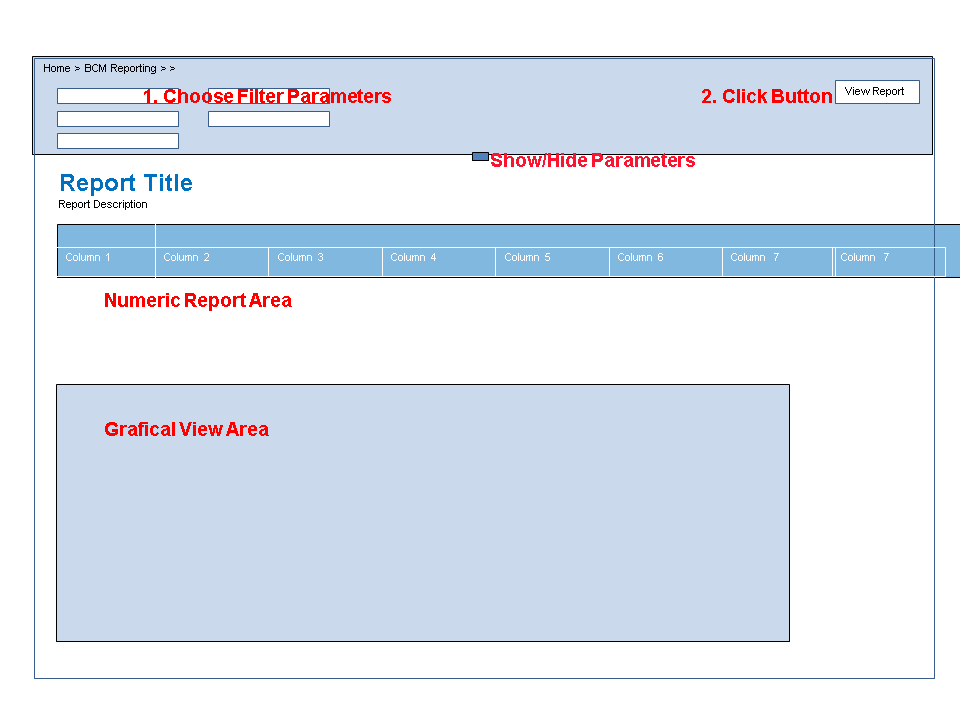Viewing Reports in Microsoft Reporting Services
-
To choose the report, click its title in the ContactCenter Reporting web page.
-
Set the values for the filter parameters above the actual report. If the parameters are not shown, click the small arrow with a tooltip Show/Hide Parameters (in the SQL 2008 systems the arrow is in the middle of the view, in 2005 systems it is on the right).
-
Click View Report.
The report is displayed with numeric columns in the upper part of the view, and the graphical view in the lower part of the view, or on the second, or later, page. If there are several columns, you may need to scroll the browser window to the right to see them all.
All reports have the following generic functions:
-
Selecting pages: If the report is extended on several pages, select the page with the
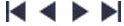 buttons.
buttons. -
Zooming: Choose the zooming percentage from the Page Width pull-down menu.
-
Searching: Write the search term in the field and click Find.
-
Links to other reports: Underlined parameter value in a report works as a link to another, related reports. For example, you can open the monthly report from the annual one. The linked report uses the same filters as the original report.
-
Exporting reports: Choose the export format from the pull-down menu, and click the Export button.
-
Expanding and collapsing report description: Click the + and – signs in front of the report title.