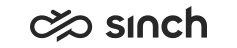Managing Reply Template Folders
Use
You use this procedure to create, modify, and delete reply template folders.
Users need to have the rights to the queue in which the folder is used in order to use the reply templates of the folder.
Prerequisites
-
You must have rights to manage reply template folders.
-
You must have rights to view queues.
Procedure
Creating Reply Template Folders
-
On the System Configurator main screen, choose .
-
Choose Add New.
-
Choose Reply Template Folders and click OK.
-
In the Basics block, do the following:
-
Enter the name for the folder.
-
Choose whether the folder is for templates or folders.
Note:Once you have saved the folder, the type cannot be changed if the folder contains members. You must remove the members before you can change the type.
Do not use hierarchy for templates that are intended for Communication Panel, place them to root level folder.
-
Enter additional information about the folder into the Description field.
This field is optional.
-
In the Parent Directory field, you can choose which folder the new folder is saved into.
This is an optional field. You can also save the folder at the root level.
-
-
In the Members block, add the templates or folders that this folder contains.
The content of the dialog box that opens depends on the type you have chosen in the Basics block. One folder cannot contain both folders and templates.
-
In the Queues block, add the queues for which the folder is available.
-
For information about the rights assignment block, see Access Rights.
-
Save your entries.
Modifying or Deleting Reply Template Folders
-
On the System Configurator main screen, choose .
-
Search for the reply template folder you want to modify or delete.
The search result list appears.
-
Choose the reply template folder by double-clicking it.
-
Modify the template folder and save your entries, or choose Delete.