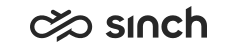Configuring CMC Settings
-
You must have rights to modify the platform.
-
You must have rights to create or to modify extensions.
-
You must have rights to view built-in IVRs.
You use this procedure to configure the system-wide CMC-related settings.
- On the System Configurator main screen, choose .
- Choose Basic Settings
- Configure the settings according to the following table.
Field
Function
Status Sending Interval
Enter the value for how often a CMC terminal device sends the automatic status message to CEM. The default value is 200000 milliseconds.
Channel Timeout
Enter a value after which CEM forces a logout, if there are no events in the CMC terminal. The default value 6 hours.
Interval for Sending Queue Statistics
Enter how often CEM should send the queue status to GUI. The queue status messages are used for keep-alive purposes.
Connection Servers
Enter the IP address of the Connection Servers the CMC client can use. If there is more than one server defined, the client connects to others if the connection to the default server fails.
Internal Number Length
Enter the length for the extension numbers within the system. The CMC application uses it for detecting whether a B number is really an extension number. If it is, the value of the Internal Number Prefix setting is used as its prefix.
Internal Number Prefix
Enter the prefix to be used with extension numbers (the prefix number common to all extension numbers within a system). Preferably the value should include the country prefix and the local area code as well.
DTMF Character for Confirming Answer
Enter the DTMF character that a CMC terminal device uses for confirming that it has received a call from CEM. This automatic confirmation can prevent situations where a call is unintentionally transferred to a voicemail or to another destination. If the parameter has no value, CEM does not expect the confirmation. The default value is 7.
Emergency Numbers
Enter the emergency numbers that are always called directly although the CMC application is in use. Separate the numbers with a comma.
IVR Number for Source Number Masking
Enter a number that is used for masking the caller’s number. The destination number is called via IVR and the defined IVR number is showed as the source number.
Use the Number Viewer tool to check which built-in IVR numbers are available in the system. Enter the number in quotation marks, for example: "444", or '555'.
A Number Masking
Enter the value that is displayed instead of the source number when the source number masking is used. For example, this A number may be the number of the company switchboard or a certain queue. If you want that a caller’s extension number is displayed instead of the mobile phone’s number, use the OPERATOR value.
Enter the number in quotation marks, for example: "444", or '555'.
R Number Masking
Enter the value that is displayed instead of the source number when the source number masking is used. The R number function is operator-specific and requires a special hardware configuration. For further information, contact the supplier.
Enter the number in quotation marks, for example: "444", or '555'.
Recording IVR Number
Enter a number for the recording service. Recording is done by creating a conference call between the call source, call destination and IVR. The IVR records the call and saves the resulting audio file into the voicemail box of the CMC user.
Use the Number Viewer tool to check which built-in IVR numbers are available in the system. Enter the number in quotation marks, for example: "444", or '555'.
- Save your entries.