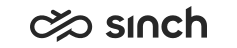Jabra Headset
The prerequisites for using Jabra headset controls, such as answer, hang up and mute, in Communication Panel
Prerequisites
To use Jabra headsets for call handling:
-
Use Google Chrome browser with Windows or Mac operating system.
-
Download and install Jabra Chrome-host v.2.1.0 from Jabra Browser Integration.
-
Obtain Jabra Browser Integration Extension v.2.1.0 or higher from Chrome Web Store.
-
Install Jabra Direct software on the workstation from Jabra website.
-
Choose Jabra as the audio device brand in the Communication Panel settings.
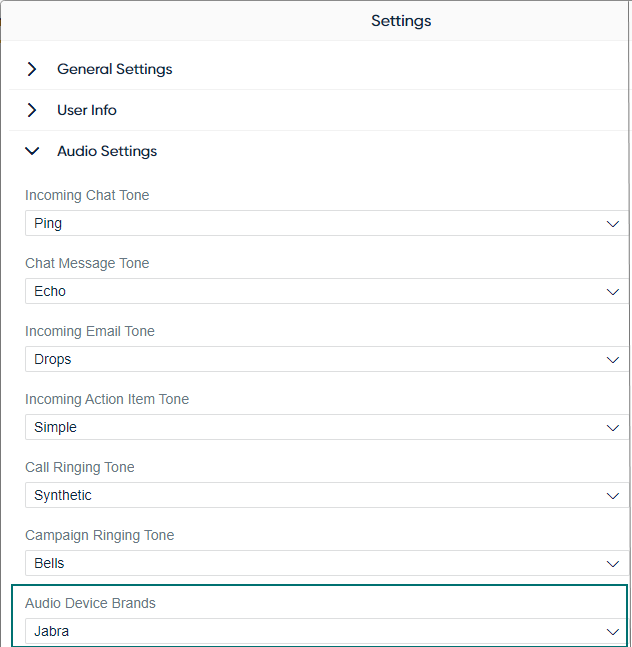
Supported Devices
The integration supports all professional Jabra headsets and Jabra speakerphones meaning the Jabra Evolve series, the Jabra Pro series, the Jabra Biz series, and the Jabra Speak series. Sinch has verified the following Jabra devices with Communication Panel:
| Model | Firmware* | Comments |
|---|---|---|
|
Engage 50 |
1.25.0 |
With Engage Link (firmware 1.22) |
|
Evolve 20 |
3.7.0 |
|
|
Evolve 40 |
With Evolve Link (firmware 3.10.3) |
|
|
Evolve 65 |
2.72.2 |
With Link 370 BT (firmware 1.50.0) |
|
Evolve 75 |
2.10.0 |
With Link 370 BT (firmware 1.48.0) |
|
Evolve2 40 |
1.15.0 |
MS Teams features not supported |
|
Evolve2 65 |
2.3.9 |
With Jabra Link 380 BT (firmware 1.6.6) MS Teams features not supported |
|
Pro 9470 |
4.7.0 |
|
|
Engage 65 |
4.2.0 |
|
|
Engage 75 |
4.2.0 |
|
|
Link 950 |
1.29.0 |
Tested with Evolve 65 and was not connected to a desk phone |
*=Tested with this firmware version, use this or newer
Jabra Direct
The Jabra Direct software informs you when the integration is correctly set up. After you have installed prerequisites, set Jabra as the audio device. You should see Google Chrome browser as enabled in Jabra Direct.