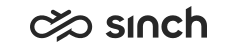Picklist
Administrators can define the following for the Picklist view:
- To be the default focal view when you open Communication Panel
- To show conversations from your active serving queues
- To show only conversations from hunt group queues
- To allow you to manage multiple conversation with the multiselect feature
- The link in the Queuing column (Show queue conversations in Picklist) in the Home view. This shows conversations from a specific queue.
- The Filter function. You can specify for example which conversation types you want to see.
The Picklist view only displays conversations in queues that can be
picked:
Note that email waiting times in picklist do not use schedules.
| Channel | Auto-allocation | Hunt Group |
|---|---|---|
| Yes | Yes | |
| Chat | Yes | No |
| Phone | No | Yes |
Note the following when receiving conversations:
- You can accept or decline the conversation when it's allocated by the system.
- A conversation picked is automatically accepted, no offering screen is shown. If picking is successful, Communication Panel refocuses to the Conversations view and you see the conversation in the My Conversations list. Unsuccessful picking is informed with a toast message.
- System-allocated conversations are from queues in auto-allocation mode and picked conversations are either from queues in auto-allocation or hunt group modes.
- The auto-answering setting only applies to system allocated or direct conversations.