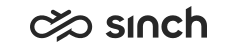View Conversations in Picklist
- Click the Picklist tab or the Open
Picklist
 button.
button. -
To filter conversations displayed in the Picklist view, click the Filter
 button.
button. - Choose the filter and its value:
Table 1. Picklist Filter Filter By Options Type Choose the conversation type. Status Choose whether you want see pending or in queue conversations. Serving Mode - Auto-Allocation: display pickable conversations from auto-allocation queues.
- Hunt Group: display pickable conversations from hunt group queues.
Queue Serving Status
To show only conversations from queues to which you are signed in, select Serving. To show only conversations from queues to which you are not signed in, select Not Serving. - Click OK.
-
To carry out a more detailed search, click the Picklist detailed search
 button.
button. - To just view the conversation instead of picking it, click the conversation
row.
The conversation opens in the Conversations view where picking is also possible. The conversations also appears in your conversation list under Viewing.
- To see conversations of a specific queue in the Picklist, click the link in the Queuing column in the Home view.