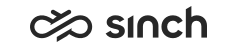Configuring Multiterminal Desktop (MTD)/ Simultaneous Ring Mode (SRM) Settings
- Multiterminal desktop (MTD) is used in Communication Desktop (CDT).
- Simultaneous ring mode (SRM) is used in Communication Panel.
You must have rights to modify the user’s settings.
We recommend defining these settings via a user settings template, but you can also define them separately for each user. The settings defined in the template are marked with an asterisk (*) in the user settings view.
- On the System Configurator main screen:
-
To define a user settings template, choose and search for the template that you want to configure.
-
To define a user’s settings, choose and search for the user whose settings you want to configure.
The search result list appears.
-
- Choose the template or user by double-clicking it.
- Choose Multiterminal Desktop / Simultaneous Ring
- Configure the settings according to the following table.
If you want that the setting you have defined in the template cannot be changed on user-level, select Deny User-Level Modifications. Those settings are then grayed out from the user-level settings.
Field
Function
Settings Common for User Settings Templates and Users:
Use MTD / Simultaneous Ring
Select this option if you want that the MTD/SRM is activated.
If Deny User-Level Modifications is disabled, Communication Panel users are allowed to change the Enable Simultaneous Ring Mode setting from .
Enable Continuous Call (CDT only)
Select this option if you want that the primary connection to the MTD terminal device remains active. The user answers the first inbound call using the desk phone but after that, the calls are handled using CDT. Keeping this so-called MTD call active does not mean that any of the actual calls remain active. Note that if you enter a mobile number as one of the terminal numbers, the Enable Continuous Call option is disabled. In other words, even if the Activate Mobile Phone option is not selected but the mobile phone number is entered, the Continuous Call function is disabled.
Show Defined MTD Number (CDT only)
Select this option if you want that the users are able to change the MTD number when they log on to the application. The confirmation dialog box appears even if the MTD function is not activated.
Pick Hunt Group Call Automatically (CDT only)
Select this option if you want that CDT automatically picks calls from a hunt group queue when users are in the MTD mode.
In User Settings Only:
Activate Virtual Phone
Select this option if you want that the user’s extension number is used. This is required to answer conversations from Communication Panel while simultaneous ring mode is enabled.
Note:This SC setting is also applied when the user selects Enable Simultaneous Ring in Communication Panel settings.
Activate Mobile Phone (CDT only)
Select this option if you want that the mobile phone is used for receiving calls.
Mobile Phone Number (CDT only)
If you selected the Mobile Phone option, enter the mobile phone number.
Activate Desk Phone (CDT only)
Select this option if you want that the desk phone is used for receiving calls.
Desk Phone Number (CDT only)
If you selected the Desk Phone option, enter the desk phone number.
Activate Other Number
Activate this option to use an additional device for receiving calls. This enables Use for Inbound Calls in Communication Panel.
If Deny User-Level Modifications is disabled, Communication Panel users are allowed to change the Use for Inbound Calls setting from .
Other Number
If you selected the Other Number option, enter the additional phone number. The number in this field will be shown in Communication Panel's Phone Number for Simultaneous Ring field. You can change the phone number in both Communication Panel and System Configurator. The system updates the change into both interfaces. The number is defined at user level.
If Deny User-Level Modifications is disabled, Communication Panel users are allowed to change the defind number from the Phone Number for Simultaneous Ring setting in .
Terminal for Outbound Calls
Choose which device is used for making outbound calls. For Simultaneous Ring Mode in Communication Panel, choose Other from the dropdown so the Simultaneous Ring Mode device is used or Virtual to disable the setting and use the audio device of Communication Panel.
If Deny User-Level Modifications is disabled, Communication Panel users are allowed to change the Use for Outbound Calls setting from .
- Save your entries.