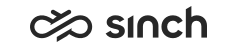Configuring Users' Recording Settings
You must have rights to modify or create user settings templates or user accounts.
You use this procedure to define recording-related settings. We recommend defining these settings via a user settings template, but you can also define them separately for each user. The settings defined in the template are marked with an asterisk (*) in the user settings view.
- On the System Configurator main screen:
-
To define a user settings template, choose and search for the template that you want to configure.
-
To define a user’s settings, choose and search for the user whose settings you want to configure.
The search result list appears.
-
- Choose the template or user by double-clicking it.
- Choose Recording.
- Configure the settings according to the following table.
Field
Function
In User Settings Only:
Server-Side Recording Mode
Only when the system-wide recording mode is Specified for User, Queue or Campaign, you can choose the recording mode for individual users:
-
None
The server-side recording option is not available on the user interface.
-
Controlled by User (CDT and Communication Panel)
The server-side recording option is available for users, and they can activate the recording themselves.
Not applicable for calls taken by a simultaneous ring mode device
-
Controlled by User and Enabled by Default (CDT and Communication Panel)
The server-side recording option is available for users, and it is activated. The users can deactivate the recording themselves.
Not applicable for calls taken by a simultaneous ring mode device
-
Forced (All Calls Except Forwarded Calls)
All calls except forwarded calls are recorded, and users cannot deactivate the recording. They are aware of calls being recorded.
-
Forced and Hidden (All Calls Except Forwarded Calls)
All calls except forwarded calls are recorded, and users cannot deactivate the recording. They are not aware of calls being recorded.
-
Forced (All Calls Including Forwarded Calls)
All calls are recorded, and users cannot deactivate the recording. They are aware of calls being recorded.
-
Forced and Hidden (All Calls Including Forwarded Calls)
All calls are recorded, and users cannot deactivate the recording. They are not aware of calls being recorded.
Settings Common for User Settings Templates and Users:
Log Recording Listenings (CDT and Online Monitoring)
To log this user, or all users whom this template is applied to, when they listen to server-side recordings. When this option is selected, recording listening opens a dialog where the user can enter a reason for listening.
Enable Client-Side Recording (CDT only)
Select this option if you want the terminal on the user’s workstation to handle the recording.
Note:Client-side recording cannot be used with the MTD function. If users have client-side recording activated before they activate MTD, the client-side recording method is disabled. If they have rights to use the server-side recording, their calls are recorded using the server-side recording method.
Note:To comply with the general data protection regulation, you must disable client-side recording for agents. For more information, see Security Guide section Personal Data Protection.
Recording Path
Enter either a shared or workstation-specific directory for files recorded in client-side recording.
In User Settings Templates Only:
Deletion Interval for Listened Temp Files (CDT only)
Choose how often the temporary files that are created when users listen to server-side recordings are deleted. By default, the files are deleted when CDT is closed.
The recording files are downloaded to the users’ local temp folder. Although these temporary files are automatically deleted when users log off from CDT, there may be situations in which you do not want that the users have access to the recordings longer than necessary. The interval setting can be set so that it frequently removes the temporary files from the users’ temp folder during the day.
-
- Save your entries.