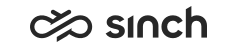Defining Queue Numbers and Addresses
You must have rights to modify the queue or to create queues and to create or modify extensions.
You use this procedure to enter the queue number for phone queues or the queue address for chat and e-mail queues.
- On the System Configurator main screen, choose .
- Search for the queue whose settings you want to configure.
The search result list appears.
- Choose the queue by double-clicking it.
- Choose Numbers/Addresses.
- Configure the settings according to the following table.
Queue Type
Field
Function
Phone, e-mail, and chat
Address
Enter the phone number or address.
Use the Number Viewer tool to check which phone numbers are available and unused in the queue number range.
For chat and e-mail queues, you can enter the actual address (for example
helpdesk@company.com
)You can enter as many phone numbers or addresses as you need. This is convenient if you want to offer service in various languages, or if you want to define different skill sets.
Note: Make sure you don't use any national emergency number as an IVR, a user, or a queue number.Phone, e-mail, and chat
Priority
Enter a value that defines how quickly the contact should be answered in regards to other contacts (the lowest value has the highest priority).
For example, queue A has the priority value 5 and queue B has the value 10. The calls from queue A are allocated first.
For more information, see Priority.
Note:This value overrides the value in the Priority field in the Contact Management block.
Phone, e-mail, and chat
Extension Language
Choose the language for the extension. Choose a language if it differs from the system default value, or if you want to offer service in various languages.
Note:If you have chosen a queue language (in ), the extension language value overrides the language value of the queue.
Phone and chat
Skills
Enter the skill for the queue by clicking the edit icon. A dialog box opens and you can choose the skill requirements.
Chat Country Code Enter a proposed country code prefix for the queue. Communication Panel proposes this prefix to the user when creating an SMS or WhatsApp message. Enter the country code in the format +123.
E-mail
E-Mail Account
Enter the account name that CEM uses when it reads the IMAP folder.
E-mail
E-Mail Password
Enter the password that CEM uses when it reads the IMAP folder.
Note:-
Before 1608, the Certificate for External Password Encryption was not mandatory, and if it was not defined, the passwords were saved as plain text.
When upgrading systems where encryption was not used earlier, the password must be re-entered after upgrade.
-
As of 1608, if this password is used, it must be encrypted. For that, the Certificate for External Password Encryption must be defined in Agent Server variables in IA, and the certificate must be installed on servers where Agent Server, CEM Server, Email Sender, and SMS Server are installed.
E-mail
Sender
Select this option if you want that the e-mail account can be used as a sender.
E-mail
E-Mail Server
Enter the incoming mail server name and IP address by choosing the edit icon and by searching for the correct server.
Incoming mail servers are defined in .
-
- Save your entries.