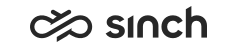Configuring Integration Settings
You use this procedure to configure Online Integration Interface (OII) and SAP Service Cloud (C4C) integration settings.
- On the System Configurator main screen, choose .
- Search for the queue whose settings you want to configure. The search result list appears.
- Choose the queue by double-clicking it.
- Choose Integration Settings.
- Configure the settings according to the following table.
Queue Type
Field
Function
Phone, e-mail, and chat
Enable OII Integration
Select this option to enable integration via OII interface in this queue. For example, you can integrate the system with SAP CRM for handling calls, e-mails and chats.
Phone, e-mail, and chat
SAP Service Cloud (C4C) Integration URL
To enable SAP Service Cloud (C4C) integration for this queue, enter a URL in the format http://localhost:[xxxxx]/?CID=[yyyy], where:
-
[xxxxx] is the port of the local host of your system. The default value is 36729.
-
[yyyy] is the system identification code, for Sinch Contact Pro the value is BCM1234.
As of 1711, you can prevent certain contact events from being sent to SAP Service Cloud (C4C) by adding one or more of the following parameters after the URL, separated with an ampersand (&) character:-
CALL_ALLOCATED=SKIP
-
CALL_CONNECTED=SKIP
-
CALL_DISCONNECTED=SKIP
-
CHAT_ALLOCATED=SKIP
-
CHAT_CONNECTED=SKIP
-
CHAT_DISCONNECTED=SKIP
-
MAIL_CONNECTED=SKIP
-
MAIL_DISCONNECTED=SKIP
Alternatively, SAP Service Cloud (C4C) integration can be defined for users in , see Defining Settings for SAP Service Cloud (C4C) Integration.
For more information, see Client Workstation Guide.
Phone
Launch Application or URL
Define the application or web page URL that is launched when an inbound queue call is allocated. The command or URL is launched with the window.open command, and the syntax depends on the application used.
Optionally, you can add variables that are displayed on the launched page or used in the launched application. The available variables can be selected from the drop-down list.
example:To define that the web page [WEB PAGE] opens and displays the called number and the queue where the call has arrived, define the sentence http://[WEB PAGE ADDRESS]/?BNumber=%BNUMBER%?QueueName=%QUEUENAME% with the following steps.
-
Enter the text http://[WEB PAGE ADDRESS]/?BNumber=?QueueName=
-
Place the cursor between equal sign (=) and question mark (?) after BNumber, and select B Number from the drop-down list. This adds the text %BNUMBER%.
-
Place the cursor after the equal sign (=) after QName, and select Queue Name from the drop-down list. This adds the text %QueueName%.
-
- Save your entries.