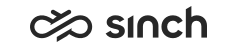Configuring Voicemail Settings
You must have Modify rights to Voicemail Service.
You use this procedure to configure the system-wide voicemail settings.
For information about the voicemail configuration in general, see Voicemail.
- On the System Configurator main screen, choose .
- Choose Basic Settings.
- Configure the settings according to the following table.
Field
Function
System E-Mail Address
Enter the address to be displayed as the sender in the e-mail messages from the system. The default address is CEMServer@[HOST_NAME].
Displayed Name
Enter a user-friendly name to be displayed. The default name is CEMServer.
File Location
Note: If you need to update this setting in Sinch Contact Pro cloud, contact Sinch support.Enter a path to define the central location where voicemails are saved. This path is used for all voicemails in the system, unless you define a location-specific path in Agent Server or MRS in Infrastructure Administrator (IA). If you define a location-specific path, make sure the files are replicated to central location as well.
In a clean installation, the path is \\xxx\Prompts\Voicemail\ so you must define the correct path. We recommend using UNC paths.
Note:If you change the location, you must restart Agent Server (AS), and Media Routing Server (MRS).
Message Length
Enter the default maximum length of a message that a caller can leave.
Message Quota
Enter the default maximum number of messages saved into and displayed in a message inbox. The defined number is per message inbox. Note that when the voicemail is full, no new voicemail messages are added so make sure your quota is large enough. You can remove old voicemail messages by calling to the Voicemail IVR.
Compression
Choose whether compression is used.
Autom. Reply Mode for E-Mail Messages
Choose whether auto-reply e-mail messages are filtered. Without any filtering, users who use auto-replies may have their voicemail messages marked as listened or deleted (depending on configuration) when the e-mail automatically replies to the voicemail notification. To prevent this, define that out-of-office messages are filtered.
example:-
Autom. Reply Mode for E-Mail Messages: Filtered if String Match Found
-
String Match in E-Mail Messages: Out of Office
String Match in E-Mail Messages
Enter a string that is searched from the start of the message subject when the setting Autom. Reply Mode for E-Mail Messages has the value Filtered if String Match Found or Filtered if String Match Not Found. The string is also searched from the first 20 characters of the message body.
Delete Voicemails with Any E-Mail Reply
Select this option if you want that all replies delete voicemail messages. If you select this setting, make sure that, for example, the out-of-office messages are not affected by this setting. Define to leave these messages out with the settings Autom. Reply Mode for E-Mail Messages and String Match in E-Mail Messages.
If this setting is selected, the option String Used for Deleting Voicemail Messages is obsolete.
String Used for Deleting Voicemail Messages
Enter a string used for deleting the message when replying to an e-mail. The default value is DEL and it must be entered into the beginning of the first line in the body text. The string is case-insensitive.
The use of this setting requires that the SMTP drop directory has been configured in Infrastructure Administrator (IA). For more information, see the section E-Mail Sender Variables in the Infrastructure Administrator document.
Require PIN Code at Logon
Select this option if you want users to enter their PIN code when they log on.
The PIN code can be defined in SC () or CDT ().
Users can also change their PIN code in the voicemail IVR application.
Include Voicemail Message in Notification E-Mail
Select this option if you want that the voicemail message is attached to the notification e-mail.
Transfer to Voicemail if Queue Is Full
Select this option if you want that a caller in a queue is automatically forwarded to the voicemail if the queue is full.
-
- To define the templates for the notification message, choose Notification Message Template.
These templates are used to notify users that they have received a new voicemail message.
- Enter the template text (for example
Message from Number
) and choose the edit icon to enter the tag for the source number, or use the default text.To define the notification messages for other languages, click the personalize icon and choose the languages from the list.
Before the notification message is sent, the tag is replaced with the caller’s number.
- Save your entries.