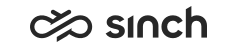Required Agent
Required Agent for Tasks
In systems, where tasks arrive to the e-mail queue from the Restful Task Management
Interface (RTI) or Task Management Interface (TMI) interface, it is possible to define the
required agent
for the task, and a waiting time for this requirement. If the
required agent is defined for the contact, only the defined agent can receive the task.
After the expiry time, the task is available for all agents in the queue.
The required agent is defined in the RTI/TMI interface. The tasks can be TMI tasks (type TASK), ECF tasks (type XRI), e-mails (type EMAIL) or action items (type ACTION), the queue can be defined either by GUID or name, or e-mail address, and the agent either by GUID, or user name. For more information, see the Sinch Contact Pro Task Management Interface document.
Do not mix this function with Preferred Agent, see Configuring Channel Settings.
Default Expiry Time for Required Agent
You can define the time after which an agent requirement is removed from the contact in the Default Expiry Time for Required Agent field in either channel or queue settings.
- Open .
- Find and open the channel.
- Open the E-Mail Channel block and enter the time into the field in the E-Mail Settings section.
- Open .
- Find and open the email queue.
- Open the E-Mail Settings block and enter the time in the field.
The default expiry time is 1 week.
Required Agent for E-Mails
With this function, the e-mail is offered to the same agent who originally answered the e-mail but the agent’s status (not ready/ready or logged on to the queue/logged off from the queue) is also taken into consideration when the e-mail is routed. You can define this setting in either channel or queue settings.
To define this setting in channel settings:
- Open .
- Find and open the channel.
- Open the E-Mail Channel block and in the E-Mail Settings section select On in the Use Required Agent Instead of Preferred Agent field.
- Open .
- Find and open the email queue.
- Open the E-Mail Settings block and select On in the Use Required Agent Instead of Preferred Agent field.
Set the time after which there's no required agent but the e-mail can be offered to any agent with the setting Default Expiry Time for Required Agent. Both Preferred Agent and Use Required Agent Instead of Preferred Agent must be activated for the required agent function to work.
Note the difference to the the preferred agent function in which the e-mail is also offered to the same agent who originally answered the e-mail but the agent’s status has no effect. In CDT, the e-mail goes to the agent’s pending list. In Communication Panel, the e-mail is being offered to the agent until the time limit defined in Time Limit for Accepting E-Mails has been reached.
Contact Routing with Required Agent and Preferred Agent Functions
The following table shows how these functions affect contact routing.|
Source |
Required Agent in SOAP Request |
Preferred Agent Setting |
Is There a Preferred Agent for Contact? |
Use Required Agent Instead of Preferred Agent Setting |
Routing Method |
|---|---|---|---|---|---|
|
TMI |
No |
Off |
- |
- |
The contact is routed to any free agent. |
|
TMI |
No |
On |
No |
- |
The contact is routed to any free agent. |
|
TMI |
No |
On |
Yes |
Off |
The preferred agent routing is used. |
|
TMI |
No |
On |
Yes |
On |
The required agent routing is used. |
|
TMI |
Yes |
Off |
- |
- |
The required agent routing is used. |
|
TMI |
Yes |
On |
No |
- |
The required agent routing is used. |
|
TMI |
Yes |
On |
Yes |
Off |
The required agent routing with the agents defined in the SOAP request is used. If none of the required agents accepts the offered contact within the expiry time, then the preferred agent routing is used. |
|
TMI |
Yes |
On |
Yes |
On |
The required agent routing with the agents defined in the SOAP request is used. |
|
IMAP |
- |
Off |
- |
Off |
The contact is routed to any free agent. |
|
IMAP |
- |
Off |
- |
On |
The contact is routed to any free agent. |
|
IMAP |
- |
On |
No |
Off |
The contact is routed to any free agent. |
|
IMAP |
- |
On |
No |
On |
The contact is routed to any free agent. |
|
IMAP |
- |
On |
Yes |
Off |
The preferred agent routing is used. |
|
IMAP |
- |
On |
Yes |
On |
The required agent routing is used. The preferred agent routing is not used even if none of the required agents accepts the contact within the expiry time. |