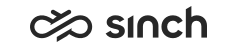Configuring Chat Settings
You configure these settings so that agents can attach rich content to outgoing chat conversations that arrive through supported messaging systems and to disable WhatsApp opt-in checks when handled by another system.
-
Attachment Service for settings Chat Attachment Location and Public Base URL for Chat Attachments
-
Chat Service for settings Max. Attachment File Size (MB), Allowed File Types and Retention Time for Public Attachments
- On the System Configurator main screen, choose .
- Configure the settings according to the following tables.
Table 1. File Type Settings Field Desription Max. Attachment File Size (MB)
Define the maximum size for an outgoing attachment.
Allowed File Types
Enter the extensions of supported file types for outgoing attachments.
Use a comma (,) or a semi-colon (;) to separate them. For example:
pdf, gif, mp4
The field in case-insensitive.
If you change the values in File Type Settings, they take effect according to the configuration in .
Table 2. File Location Settings Field Description Chat Attachment Location
Enter the local folder for attachments.
Public Base URL for Chat Attachments
Enter a URL that points to the SMS Server instance and is used to create a public URL for publishing attachments to messaging applications, for example http[s]://smsserverlocalhttpserverip:port/sms/richcontent/ .
You can use, for example, a reverse proxy.
Retention Time for Public Attachments
Define the time how long the public base URL is accessible.
- If you want Sinch Contact Pro to handle WhatsApp opt-ins, select Let Contact Pro Manage Opt-Ins for WhatsApp Use. If you deselect this, you take full responsibility for maintaining customer opt-ins elsewhere and Sinch Contact Pro assumes every customer has a permanent opt-in. When opt-ins are disabled, an agent can start a conversation with any WhatsApp number from Communication Panel and the system only checks whether the 24-hour window is open.
- Save your changes.