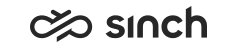Join a Campaign
Your administrator defines the dialer type used for running your campaigns: Queue Dialer or Campaign Dialer.
Queue Dialer Based Campaigns
- all active campaigns
- inbound calls from this queue
- inbound calls from any other serving queues you are assigned to
To serve in a queue dialer campaign in either dialing mode Preview or Progressive:
- In the Home view, select the Grouping filter. This is a more campaign-friendly view to see which campaigns are active and which you are serving in.
-
Tick the Join all campaigns checkbox on the group level. Once you've confirmed joining all campaigns in the group, all campaigns in the group will show as being selected.
Tip:You can also join campaigns in the default Home view by selecting the Join Queue checkbox. However, there you'll only see the queue but not the campaigns.
You will be offered a call via an offering screen.
- To accept the offer, click Accept. The system will show
you a preview containing information about the customer, and in a Progressive
mode campaign the system will automatically start calling the customer.In the preview, you can:
-
Select a number from the dropdown list or alternatively modify the existing number to something new. This will become the target called number. Typically the number is predefined but the customer may have several numbers, or the number has changed.
-
View earlier remarks entered in the Customer Remarks field and enter yours if necessary.
-
View other pieces of information. Pay attention to the Automatic Dialing in counter.
You cannot preview the script.
-
- If the campaign is using dialing mode Preview, select what to do:
- Call: Click to call the customer. If automatic dialing is used, the call starts when the time for Automatic Dialing in has elapsed.
- Skip: You decline this customer call but the customer remains in the campaign for re-allocation.
- Exclude: The customer is removed from the campaign. In some campaigns excluding is not possible.
During the call, you can update customer information, fill out a script, record the call, and write remarks and internal notes. When the call ends, you can still update the script, remarks, and internal notes. To conclude, save the script and classify or reschedule the call.
To serve a in a queue dialer campaign of the type Predictive:
- In the Home view, select the Grouping filter. This is a more campaign-friendly view to see which campaigns are active and which you are serving in.
-
Tick the Join all campaigns checkbox on the group level. Once you've confirmed joining all campaigns in the group, all the campaigns will also show as being selected. The system first establishes the call with the target customer before offering it to you.
Tip:You can also join campaigns in the default Home view by selecting the Join Queue checkbox. However, there you'll only see the queue but not the campaigns.
- To accept the offered call, click Accept. The system shows you a preview containing information about the customer.
During the call, you can update customer information, fill out a script, record the call, and write remarks and internal notes. When the call ends, you can still update the script, remarks, and internal notes. To conclude, save the script and classify or reschedule the call.
Campaign Dialer Based Campaigns
- Preview or Progressive: You can still receive inbound calls from the associated campaign dialer queue and any other serving queues you may be assigned to. The system takes care of allocating conversations to you - this is known as a blended experience.
- Predictive: You will be unjoined from any previously joined queues and only shown as serving in the campaign and its queue. This non-blended experience ensures you are solely serving this one predictive campaign. If you unjoin the predictive campaign, the system will automatically restore your previous serving queues.
To serve a in a campaign dialer campaign in either dialing mode Preview or Progressive:
- In the Home view, select the Grouping filter. This is a more campaign-friendly view to see which campaigns are active and which you are serving in.
-
Tick the checkbox of the campaign you want to join. The campaign queue will also show as being selected. You will firstly be offered a call via an offering screen.
Tip:You can also join campaigns in the default Home view by selecting the Join Queue checkbox. However, there you'll only see the queue but not the campaigns.
- To accept the offer, click Accept. The system will show
you a preview containing information about the customer and in a progressive
mode campaign the system will automatically start calling the customer.
In the preview, you can:
-
Select a number from the dropdown list or alternatively modify the existing number to something new. This will become the target called number. Typically the number is predefined but the customer may have several numbers, or the number has changed.
-
View earlier remarks entered in the Customer Remarks field and enter yours if necessary.
-
View other pieces of information. Pay attention to the Automatic Dialing in counter.
You cannot preview the script.
-
- If the campaign is using dialing mode Preview, select what to do:
- Call: Click to call the customer. If automatic dialing is used, the call starts when the time for Automatic Dialing in has elapsed.
- Skip: You decline this customer call but the customer remains in the campaign for re-allocation.
- Exclude: The customer is removed from the campaign. In some campaigns excluding is not possible.
During the call, you can update customer information, fill out a script, record the call, and write remarks and internal notes. When the call ends, you can still update the script, remarks, and internal notes. To conclude, save the script and classify or reschedule the call.
To serve a in a campaign dialer campaign of the type Predictive:
- In the Home view, select the Grouping filter. This is a more campaign-friendly view to see which campaigns are active and which you are serving in.
-
Tick the checkbox of the predictive campaign you want to join. The campaign queue will also show as being selected and any previously selected queues are automatically deselected. The system first establishes the call with the target customer before offering it to you.
Tip:You can also join campaigns in the default Home view by selecting the Join Queue checkbox. However, there you'll only see the queue but not the campaigns.
- To accept the offered call, click Accept. The system
shows you a preview containing information about the customer.
During the call, you can update customer information, fill out a script, record the call, and write remarks and internal notes. When the call ends, you can still update the script, remarks, and internal notes. To conclude, save the script and classify or reschedule the call.