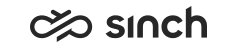Check Availability for Further Actions
Search for an agent or queue for internal call, transfer, or consultation.
The field is available in all views.
- Enter the search term to Check Availability field in one of the
following ways:
- Enter a search term into the field from the computer keyboard.
- Copy and paste the search term with shortcut keys, or the context menu.
- Double-click an empty destination field to call up the previous search.
- Press Enter or click the search icon.
- View results:
- Person or queue name, the default number is displayed under the name.
- For agents: presence profile icon, or a logged-off cross, and the contact capability icons are displayed.
- For queues: the number of Free and Serving agents. If any of the numbers has exceeded the threshold of a queue alert, the numbers are displayed in the corresponding color.
- To start a call, or when there is an active conversation, consult or
transfer, do one of the following:
- If several results are found, select the right one from the list, and click the Call, Consult, or Transfer button.
- If the person has several numbers, a separate window displays them all. Select the one you want to call to, and click the Call, Consult, or Transfer button.
- To close the search window, choose Close.