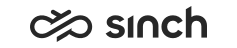ECF Web Server Variables
|
Variable |
Description |
|---|---|
|
IP Address of the Virtual Unit |
Virtual IP address, for information only. Address cannot be changed as it is defined when the virtual unit is created. |
|
Use Windows Authentication for Database Connections |
Specify whether Windows authentication should be used for database connections. The selection is on by default, and we recommend using it. With Windows authentication, you can leave database password fields empty. If you de select the option, SQL logon is used, and you must enter database user name and password for each database connection, and they are saved in registry and log files as plain text. |
|
Configuration Database Server Address or Name |
By default, the value defined in database installation is used automatically. |
|
Configuration Database Name |
By default, the value defined in database installation is used automatically. |
|
Configuration Database User Name |
By default, the value defined in database installation is used automatically. |
|
Configuration Database Password |
By default, the value defined in database installation is used automatically. |
|
Log File Directory of the Virtual Unit |
Software running in the virtual unit uses this directory for their log files |
|
TCP Port Number for HTTP |
The HTTP port number for ECF (Tomcat). Note:
Only for demo and testing purposes; in real production environment, leave this value empty. |
|
TCP Port Number for HTTPS |
The HTTPS port number for ECF (Tomcat). The default value is 443. Note:
Change the value if there is IIS installed on the same server as it uses 443 by default. |
|
ECF Web Server's Port for Other Servers |
The TCP/TLS port number that ECF Web Server uses to connect to Terminal Server. |
|
Server Connection Security |
Note: If you don't want to use an internal server certificate,
empty all Server Connection Security fields.
|
|
Internal Server Certificate in Use |
Internal Server Certificate can be used to secure server-server connection. |
|
Internal Server Certificate Common Name |
Internal Server Common Name part of the Certificate Subject, Issued To. |
|
Internal Server Certificate Issuer |
Optional Internal Server Certificate issuer name, Issued By. |
|
Internal Server Certificate Store |
Internal Server Certificate store location. |
|
Front End Server Mode |
Define if the server is used for agents or customers. The default value is the Agent Facing Mode. If you need communication to both directions, make sure to have at least two ECF Web Servers in the system, and set them to different directions.
|
|
Authentication Mode |
Select the authentication method used in ECF:
|
|
Tomcat Connector Type |
Protocol to be used for Tomcat connector.
|
|
Keystore Type |
Choose which type you use: Windows Personal Certificate Store or Java Keystore File. Note:
Value Windows Personal Certificate Store works only in Windows server 2012, or newer. |
|
CORS Allowed Origins |
Enter the URLs that are allowed to use ECF Widgets. Define URLs as a regex string, for example to allow host1 and host2 at the domain customer.com, enter https://(host1|host2).customer.com. |
|
Realm Name |
Define the Tomcat realm name for identifying the users of ECF. The default value is SAP ContactCenter Authentication. |
|
Tomcat Startup Extra Parameters |
Enter additional parameters and separate them with space. |
|
Visitor Queue Poll Interval |
Define how often Front End Server retrieves visitor queue information (average waiting time and is the queue open or closed) from Chat Server. Enter the value in seconds. |
| Visitor Chat URLs As of release 17, the Visitor Configurator user interface requires login. Because of this added authentication, the UI is only available from the Agent-Facing ECF Web Server. | |
|
ECF Server URL (Agent Facing Mode) |
Enter a path that is used to connect to the agent-facing ECF
Server. The URL can be of format:
|
| ECF Server URL (Visitor Facing Mode) | Enter a path that is used to connect to the visitor-facing ECF Server. |
| Visitor Client URL | Enter a path that is used to connect to the Visitor Chat Client. |
|
Allowlist |
If you use Communication Panel in an iframe, enter the hosts from where the embedded operation is made. Double quotes are added around each variable if the item is not within double quotes. Using an asterisk (*) in URLs is supported but this is not secure allowing any client from any host to embed the user interface. |
|
Anonymous RI Allowlist |
This is used for listing allowed resources that the anonymous user can access. By default the system adds the following resource allowing access to the reply templates: `^GET /rci/replyTemplates/[0-9a-fA-F]{32}$` If you want to add more resources, use a comma-separated list. If all resources under the URI should be accessible, use an asterisk (*) at the end: GET /rci/replyTemplates*, GET /rci/queues* For more complex resources, use regular expression entries in the list within in the ` character. |
| Websocket Activity Check In Use and Websocket Activity Check Interval | Websocket activity check can be used in situations where the connection between Communication Panel and ECF Frontend needs an alternative "keep-alive" mechanism. Currently Communication Panel has a heartbeat mechanism, which sends a heartbeat message every 10 seconds. To define the alternative "keep-alive" mechanism, select Websocket Activity Check In Use and enter the interval value in seconds to the Websocket Activity Check Interval field. |
|
Authentication with Certificate | |
|
Client Certificate's Subject Attribute Used for Authentication |
Select the subject attribute that is used to authenticate a user with client certificate:
|
|
Client Certificate's Issuer Attribute Used for Authentication |
Select the issuer attribute that is used to authenticate a user with client certificate. the choices are:
|
|
Keystore Settings | |
|
Certificate Name for HTTPS |
The common name of the certificate. If you have chosen Java Non Blocking Connector in Tomcat Connector Type, the default value is ecf_server. If you have Windows certificate, the name is usually in format server.domain. This certificate must be installed into Personal Certificates of the user who is used when the HAC service is run. Certificate key enhanced usage must contain Server Authentication (1.3.6.1.5.5.7.3.1). |
|
Java Keystore Settings Define these settings if you have chosen Java Keystore File in Keystore Type. Added in 1608. | |
|
Certificate File for NIO Connector |
The certificate file name that must be in directory [YOUR_VU]\ecf. The default value is ecfs_keystore. |
|
Certificate Key File Password for NIO Connector |
The password for the certificate that you have created for Keystore. |
|
Truststore File for NIO Connector |
Truststore file name that must be in directory [YOUR_VU]\ecf. The default value is ecfs_trustedstore. |
|
Truststore File Password for NIO Connector |
The password for the certificate that you have created for Truststore. |
|
APR/Native Settings Added in 1608. | |
|
Certificate File for APR Connector |
The certificate file name that must be in directory [YOUR_VU]\ecf. The default value is ecfcert.pem. |
|
Certificate Key File for APR Connector |
The certificate key file that must be in directory [YOUR_VU]\ecf. The default value is ecfs_key.pem. |
|
CA Certificate File Location for APR Connector |
Truststore CA file name that must be in [YOUR_VU]\ecf. |
|
OAuth Settings | |
|
OAuth Authentication URL |
If you have chosen Authenticate with OAuth for Authentication Mode, enter the external URL that retrieves the user information with an access token. However, if you have listed allowed issuers in the OAuth Accepted Issuers, the external URL is not needed. Added in SP09. |
| OAuth Accepted Issuers | Enter a comma-separated list of accepted issuers. This is needed only if you need to support more than one issuer. |
|
OAuth Field Name |
If you have chosen Authenticate with OAuth for Authentication Mode, you can enter tenant as the field name for OAuth validation. If this field is empty, the hostname is used as the issuer field. . Added in SP09. |
|
OAuth Proxy IP Address |
IP address for the OAuth proxy Added in 1608. |
|
OAuth Proxy Port |
Port number for the OAuth proxy Added in 1608. |
|
STUN/TURN Settings | |
|
STUN/TURN Server in Use |
If you are using STUN/TURN for video chat, select this option and enter the information for STUN/TURN server information below. Added in SP09. |
|
STUN Server Address |
Enter the address for the STUN server, for example 52.25.105.202. Added in SP09. |
|
STUN Server Port |
Enter the port and optionally the protocol for the STUN server, for example 443?transport=tcp. Added in SP09. |
|
TURN Server Address |
Enter the address for the TURN server, for example 52.25.105.202. Added in SP09. |
|
TURN Server Port |
Enter the port and optionally the protocol for the TURN server, for example 443?transport=tcp. Added in SP09. |
|
TURN User Name |
Enter the user name that has been configured on the TURN server. Added in SP09. |
|
TURN Secret |
Enter the secret name that has been configured on the TURN server. Added in SP09. |