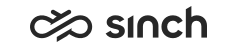Viewing Reports in SAP BusinessObjects
-
Double-click the report you want to view.
A dialog window opens.
-
Choose the filter values in the Prompts dialog window and then click OK.
The channel types are described below.
Note:- Int. and internal mean that both the source and destination address/number are found in the contact center system, for example an agent calls to another agent. This also includes agents' mobile number if one has been added for them in System Configurator (SC).
- [subtype] refers to a chat type, and in addition to text chat, it can for example Facebook or WhatsApp. These are created dynamically based on the chat types used in your system.
Table 1. Channel Types Type Description CallIn Inbound call from an external number CallIn CBR Int. Internal inbound call to a queue for allocating a callback request to an agent CallIn internal Inbound call from an internal number Example
Agent A, who has an active customer call (CallIn), makes a consultation call to agent B. The consultation call for agent A is shown as CallOut internal and for agent B as CallIn internal.
CallOut Outbound call to an external number CallOut CBR Outbound callback call to the customer (external number) CallOut internal Outbound call to an internal number Example
Agent A, who has an active customer call (CallIn), makes a consultation call to agent B. The consultation call for agent A is shown as CallOut internal and for agent B as CallIn internal.
CallOut MTD Outbound call made using MTD or simultaneous ring mode to an external or internal number CallOut OB Outbound campaign call CBR Callback request made by a customer ChatIn [subtype] Inbound chat from an external address ChatIn [subtype] internal Inbound chat from an internal address Example
Agent A, who has accepted a customer chat generated from Facebook Messenger (ChatIn Facebook), creates a consultation chat to agent B. The consultation chat for agent A is shown as ChatOut Facebook internal and for agent B as ChatIn Facebook internal.
ChatOut [subtype] Outbound chat to an external address ChatOut [subtype] internal Outbound chat from an internal address EmailIn Inbound email from an external address EmailIn internal Inbound email from an internal address Example
Agent A, who has accepted a customer email (EmailIn ), transfers the email to another queue. The transferred email is reported as EmailIn internal.
EmailOut Outbound email to an external address IVR Inbound IVR call from an external number IVR internal Inbound IVR call from an internal number Example
An agent calling to the Voicemail IVR to check queue voicemails
SMSIn Inbound SMS chat from an external number SMSOut Outbound SMS chat to an external number undefined Unresolved contact type VOICEMAIL Voicemail from an external number VOICEMAIL internal Voicemail from an internal number Example
An agent calling to the Voicemail IVR to check queue voicemails
The report is displayed with the graphical view in the upper part of the view, and the numeric columns in the lower part of the view.
The content of the reports is the same as in the Microsoft Reporting Services except that they are organized slightly differently. For example, for Volume reports, there are no separate Annual and Monthly reports. Instead, they are included in a same report. Additionally, the durations are listed in a separate report. Choose the Annual - Monthly (Durations) tab to display the actual waiting and handling times. The report on the tab Daily (Durations) contains a link to a Hourly report.
For descriptions about the content of the standard reports, see Standard Reports.