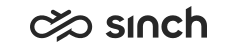Before you start
Before configuring an event driven integration (EDI) for call transcription, make sure you have the following configurations in place in System Configurator.
Authentication
To get access to the AI orchestration layer, please contact Sinch support. Support will add a secret in Secrets manager with name orchestration-layer.
Transcription user for Contact Management Interface (CMI)
Add a user for CMI to save call transcripts and AI analyses:
-
Go to and click Add New.
-
Enter a first and last name and add the user to a user group. Select All Users if none of its subgroups are relevant.
-
Go to . Enter a password for the user.
Do not use:
-
letters that aren't part of the Latin alphabet (for example, Scandinavian letters and umlauts)
-
the following special characters: ¤,£,€,½,§
Select Assign Expiration Time for Service account and define an expiration time for the service account user.
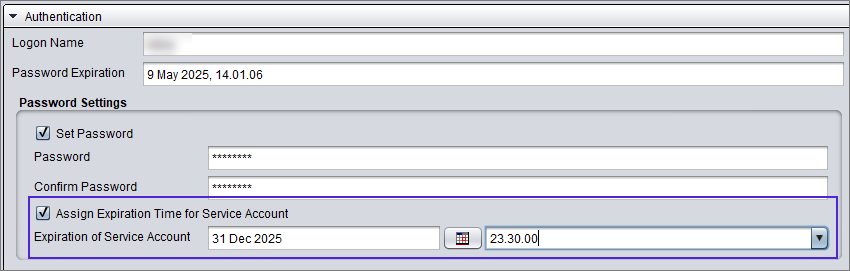
-
-
Go to .
-
Give the user these rights to save call transcripts:
-
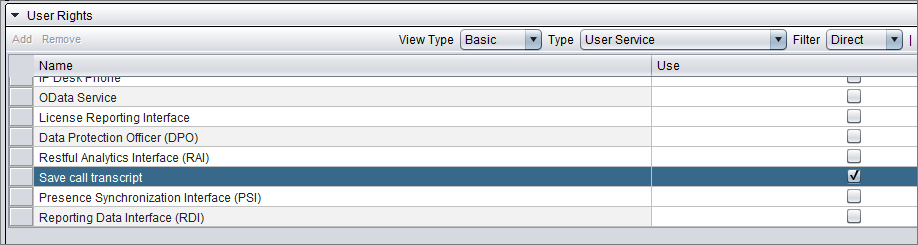
-
Listen To Recording rights to the queue/agent/campaign that does the recording. Note that rights are typically given for a queue group or user group instead of a single queue or user:
For a queue group:

For a single queue:

For a user group:
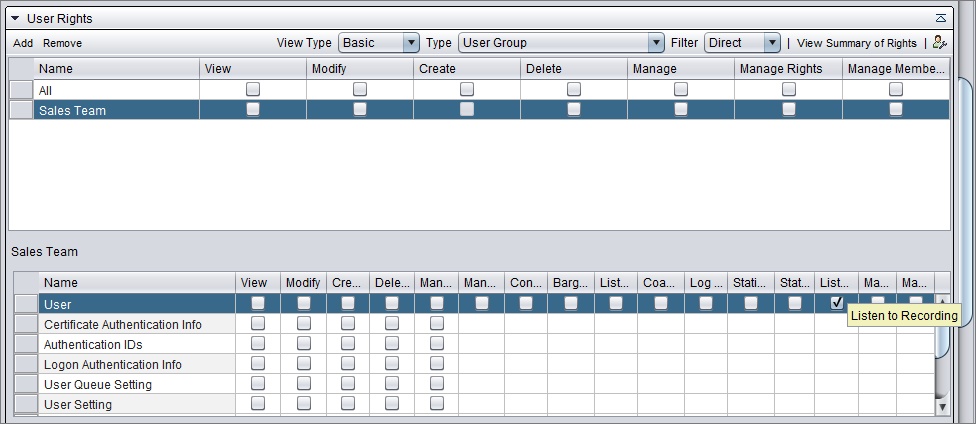
For a user:

For a campaign:

-
-
Give the user Statistics details and Manage contact history rights to the queue/user to save AI analyses.
Note that rights are typically given for a queue group instead of a single queue:
For a queue group:

For a single queue:

Secrets in Secrets manager
Add credentials for accessing your CMI and RI:
-
Go to and click Add New.
-
Enter the details for your CMI transcription user:
-
Description: Describe what this secret is used for.
-
Name: We recommend using the same name (cmi-user) as in this example so you'll be able to use the example JSON on the following pages without editing this part. If you define a different name for the secret, you'll just need to change the name in your JSON configurations.
-
Secret: Enter the password of the CMI transcription user you just created.
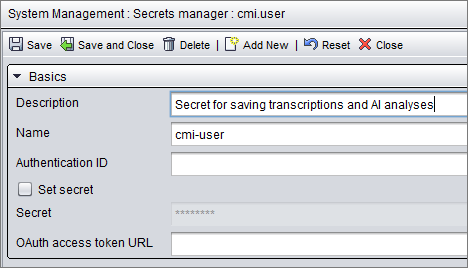
-
-
Save your changes.
-
Click Add New and enter the details for your RI access:
-
Description: Describe what this secret is used for.
-
Name: We recommend using the same name (ri-apikey) as in this example so you'll be able to use the example JSON on the following pages without editing this part. If you define a different name for the secret, you'll just need to change the name in your JSON configurations.
-
Secret: Enter the API key used for accessing your RESTful interfaces.
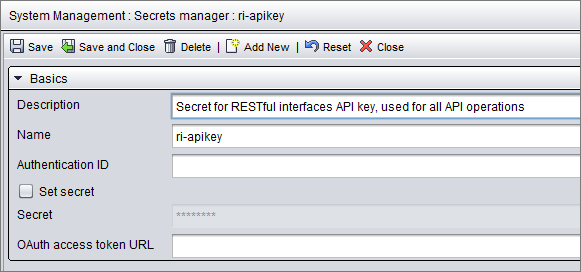
-
-
Save your changes.
Next, Add a basic configuration for post-call transcription.