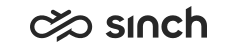Add a basic configuration
To configure post-call transcript, go to .
Add an integration with the following details:
-
Channel Type: Phone
-
Endpoint URL:
Use the URL for your region:
- Europe: https://cc-workflows-eu-c1.cc.sinch.com/prod/call-transcripts
- North America: https://cc-workflows-na-w2.cc.sinch.com/prod/call-transcripts
- Australia: https://cc-workflows-au-s2.cc.sinch.com/prod/call-transcripts
- Conversation Direction:
-
For incoming calls, you can create several configurations with direction Inbound and select relevant queues in the Queues block.
-
For outgoing calls, you can create several configurations with direction Outbound and select queues configured for your campaign in the Queues block.
-
If you also want to transcribe outbound calls that aren't related to a campaign, we recommend you create one configuration for outbound. For this configuration, select Outbound and Direct calls (outbound calls are always considered direct calls).
- If you want to use the same configuration for both inbound queue calls and outbound campaign calls, select Both. In this case, don't select Direct calls.
-
-
Ordinal: Enter an order number for this integration. For more information about this field, see the Event-driven integrations document.
-
Event: Recorded
-
JSON for Configuration: This is the format of the JSON definition. For more details on which parts of this you'll need to edit, see below.
{ "request": { "method": "POST", "authentication": { "type": "oauth", "secrets_ref": "orchestration-layer" }, "headers": { "x-cmi-api-key": "{secrets.ri-apikey}", "x-cmi-password": "{secrets.cmi-user}" }, "body": { "s3_key": "{contact.cad.s3_key}", "s3_bucket": "{contact.cad.s3_bucket}", "s3_root": "{contact.cad.s3_root}", "cmi_url": "https://8h6b51di7x.execute-api.eu-central-1.amazonaws.com/acme/cmi", "cmi_user": "transcript.user", "ai_analytics": false, "recording_id": "{contact.cad.recording_id}", "contact_id": "{contact.id}" }, "timeout": 60 } }
Accessing Contact Management Interface (CMI)
You'll need to access CMI to save the transcript and AI analysis.
Edit the following parameters in the JSON request body:
-
cmi_url: Replace the URL (https://8h6b51di7x.execute-api.eu-central-1.amazonaws.com/acme/cmi) with the public address of your Contact Management Interface (CMI)
-
cmi_user: Replace the user (transcript.user) with the logon name of your CMI user that has the settings and rights listed at Before you start.
If you didn't use the same names for your secrets as in our example, edit the name in the JSON header:
-
x-cmi-api-key: Replace ri-apikey with the name of the secret added for your CMI's API key in Secrets manager
-
x-cmi-password: Replace cmi-user with the name of the secret added for your CMI's password in Secrets manager
Keep these parts as they are in the example JSON
-
Reference to secret orchestration-layer in the authentication: the secret to access the AI orchestration layer.
-
Parameters contact_id and recording_id: to identify the conversation and recording for the transcript and analysis.
-
Parameters related to your S3 bucket to save the transcript:
-
Property s3_bucket, value {contact.cad.s3_bucket}: AWS S3 bucket name
-
Property s3_key, value {contact.cad.s3_key}: AWS S3 bucket object key
-
Property s3_root, value {contact.cad.s3_root}: AWS S3 bucket root directory part of object key
-
For the other JSON parameters, see the following pages.