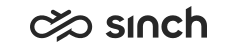SAP Service Cloud (C4C) and SAP Service Cloud Version 2
You can save the call transcript and AI analysis in SAP Service Cloud (C4C) and the AI analysis in SAP Service Cloud Version 2.
SAP Service Cloud (C4C)
Create a technical user in SAP Service Cloud (C4C)
First define a communication system if you haven't done that previously. For instructions, see the Service configuration document.
Define a communication arrangement:
-
In SAP Service Cloud (C4C), go to .
-
To create a new arrangement, click New.
-
In the Communication Scenario field, select OData Services for Business Objects and click Next.
-
In the Communication System field, select the communication system you created or had defined previously.
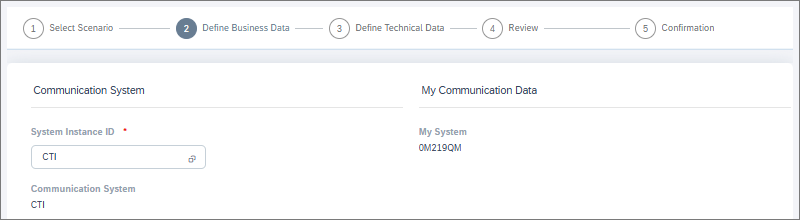
-
In the Authentication Method field, select User ID and Password (basic authentication).
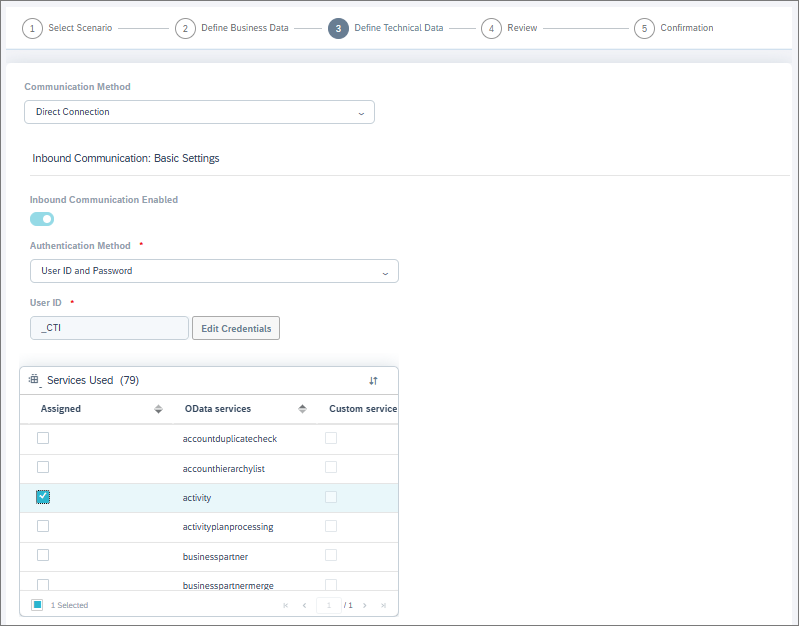
-
In the User ID field, enter an ID for the user.
-
To set up a password for this integration user, click Edit Credentials and enter a password.
Do not use:
-
letters that aren't part of the Latin alphabet (for example, Scandinavian letters and umlauts)
-
the following special characters: ¤,£,€,½,§
-
-
In the Services Used field, select these OData services:
- activity
- chatactivity
- call_list
- socialmediaactivity
-
To complete the arrangement, click Next and then Finish.
The technical user's credentials (user ID and password) are now ready for use in your event-driven integration's JSON configuration.
Add a custom field for the transcript
These are advanced configurations intended for administrators. Please proceed with caution, as incorrect changes in adaptation mode or OData settings may impact system behavior or data accessibility.
You'll need to add a custom field for showing the transcript in SAP Service Cloud (C4C):
-
Go to the Phone Call view and start adaptation mode.
-
Create a custom field (for example, Transcript) at your desired location in the UI. Set Type as Text and Sub Type as Extended Text. Check that the field is visible in the UI.
-
Edit the field's settings to enable access to OData services.
-
Check that the field is available by checking the OData metadata. The field will be shown as <field_name>_KUT. For example, a field named Transcript will be shown as Transcript_KUT.
Use the Notes field or add a custom field for AI analysis
If you're also doing an AI analysis to the transcript, you can either:
-
show the analysis in the Notes field, or
-
add a new custom field for showing the analysis
In this case, follow the same steps as for the transcript field.
Edit the JSON in your event-driven configuration
You'll need to have an event-driven configuration in System Configurator. See Add a basic configuration.
Here's an example of what the JSON for configuration field should contain:
{
"request": {
"method": "POST",
"authentication": {
"type": "oauth",
"secrets_ref": "orchestration-layer"
},
"headers": {
"x-cmi-api-key": "{secrets.ri-apikey}",
"x-cmi-password": "{secrets.cmi-user}",
"x-sap-v1-password": "{secrets.sap-v1-secret}"
},
"body": {
"s3_key": "{contact.cad.s3_key}",
"s3_bucket": "{contact.cad.s3_bucket}",
"s3_root": "{contact.cad.s3_root}",
"cmi_url": "https://8h6b51di7x.execute-api.eu-central-1.amazonaws.com/acme/cmi",
"cmi_user": "transcript.user",
"ai_analytics": true,
"recording_id": "{contact.cad.recording_id}",
"contact_id": "{contact.id}",
"s3_region": "{contact.cad.s3_region}",
"sap_v1": {
"url": "https://my2554607.de1.crm.cloud.sap",
"user": "v1user",
"transcript_field": "Transcript_KUT",
"ai_field": "AIAnalysis_KUT"
},
"transcript_parameters": {
"language_code": "fi"
}
},
"timeout": 60
}
}Edit the following parameters:
-
In the header x-sap-v1-password: Replace sap-v1-secret with the name of the secret added for accessing your SAP Service Cloud (C4C) environment.
-
In the body, edit the parameters in the sap_v1 object:
-
url: Replace https://my2554607.de1.crm.cloud.sap with the URL of your SAP Service Cloud (C4C) environment.
-
user: Replace v1user with the user ID of the technical user you defined in your SAP Service Cloud (C4C)'s communication arrangements.
-
transcript_field: Replace Transcript_KUT with the name of your custom field for the transcript in the form it's shown in the OData metadata.
-
ai_field: Depending on if you want to show the analysis in the Notes field or in a custom field, replace AIAnalysis_KUT with either Notes or the name of the custom field in the form it's shown in the OData metadata.
-
Now your configuration is ready for testing.
SAP Service Cloud Version 2
Create a technical user in SAP Service Cloud Version 2
For instructions, see SAP's documentation.
Enable business services that allow the technical user to save phone call notes in the customer's Timeline and verify that this works.
Edit the JSON in your event-driven configuration
You'll need to have an event-driven configuration in System Configurator. See Add a basic configuration.
Here's an example of what the JSON for configuration field should contain:
{
"request": {
"method": "POST",
"authentication": {
"type": "oauth",
"secrets_ref": "orchestration-layer"
},
"headers": {
"x-cmi-api-key": "{secrets.ri-apikey}",
"x-cmi-password": "{secrets.cmi-user}",
"x-sap-v2-password": "{secrets.sap-v2-secret}"
},
"body": {
"s3_key": "{contact.cad.s3_key}",
"s3_bucket": "{contact.cad.s3_bucket}",
"s3_root": "{contact.cad.s3_root}",
"cmi_url": "https://8h6b51di7x.execute-api.eu-central-1.amazonaws.com/acme/cmi",
"cmi_user": "transcript.user",
"ai_analytics": true,
"recording_id": "{contact.cad.recording_id}",
"contact_id": "{contact.id}",
"s3_region": "{contact.cad.s3_region}",
"sap_v2": {
"url": "https://my2554607.de1.crm.cloud.sap",
"user": "v2user",
},
"transcript_parameters": {
"language_code": "fi"
}
},
"timeout": 60
}
}Edit the following parameters:
-
In the header x-sap-v2-password: Replace sap-v2-secret with the name of the secret added for accessing your SAP Service Cloud (C4C) environment.
-
In the body, edit the parameters in the sap_v2 object:
-
url: Replace https://my2554607.de1.crm.cloud.sap with the URL of your SAP Service Cloud Version 2 environment.
-
user: Replace v2user with the technical user you created.
-
Now your configuration is ready for testing.