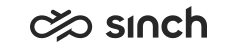Setting up Live Activity integration
Only the SAP Service Cloud (C4C) Responsive UI layout is supported with Communication Panel.
Configure the settings according to the following instructions. Then create a service request and provide your SAP Service Cloud (C4C) tenant URL to Sinch. This is required for the contact center configuration. The URL is typically of format: https://my******.crm.ondemand.com/.
- In SAP Service Cloud (C4C), go to , select External Provider as the provider, and
configure according to the following table.
Setting Value Provider ID CCTR Provider URL Communication Panel URL ending with embedded.html, in format:https://[subdomain].cc.sinch.com/[Tenant Name] /ecf/latest/communicationpanel/embedded.html Display Provider Control Make sure this setting is selected. Comm. System ID CCTR Provider Control Dimensions - Height: 800
- Width: 600
For more information on the rest of the settings, see Configure Live Activity Settings
in SAP Service Cloud (C4C) documentation.
- Define CTI as one of your communication systems.
Without this setting, SAP Service Cloud (C4C) does not create events for emails or incoming messages.
- Go to .
- Search first if you already have CTI configured in your Communication Systems list.
- If you do not find it, you need to create it by choosing New and configure it according to the following table.
Setting Value ID CTI Hostname Your host name System Access Type Internet System Instance ID CTI Preferred Application Protocol Choose 5 – Web Service. Actions Choose Set to Active. - Choose Save and Close when finished.
Configuration in System Configurator and browser settings
For the integration to work:
- users need to have the setting Enable Communication Panel Integration
with SAP Service Cloud (C4C) selected in their user settings
template in .
By default, the setting is enabled and if you deselect it, no messages are sent to C4C from Communication Panel.
- the browser's third-party cookies need to be allowed. For more information, see Embedded Communication Panel in SAP Service Cloud (C4C).
In addition, if you want agents to be able to contact a customer by clicking on their phone number in C4C, select Enable Click-to-Connect for SAP Service Cloud (C4C).
Available channels are:
-
phone call
-
SMS
-
WhatsApp