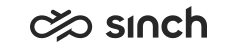SAP Service Cloud Version 2 integration
Sinch Contact Pro supports integration with the agent desktop in SAP Service Cloud Version 2.
Setting up Agent Desktop
Configure the settings according to the following instructions. Then create a service request and provide your SAP Service Cloud Version 2 tenant URL to Sinch. This is required for the contact center configuration. The URL is typically of format: https://****.crm.cloud.sap.
- In SAP Service Cloud Version 2, go to and configure according to the following table.
Table 1. Provider Details Setting Value Provider Name Sinch Contact Pro Provider ID CCTR Provider URL Communication Panel URL ending with embedded.html The format is:
https://[subdomain].cc.sinch.com/[Tenant Name] /ecf/latest/communicationpanel/embedded.html - Set the configuration active and save.
- If you use WhatsApp or other social channels, define them in :
- Choose the type and enter the ID, which is the channel subtype in Sinch Contact Pro.
- Activate the channel and choose how the customer is identified.
Table 2. Type ID Identify Customer By WhatsApp
whatsapp Phone Facebook facebook Email Twitter twitter Email SMS sms Phone
- To enable content security policy settings, do the following:
- Go to the settings and open .
- In the section Frame Source, add the following entry: *.sinch.com.
Configuration in System Configurator and browser settings
For the integration to work:
- users need to have the setting Enable Communication Panel Integration
with SAP Service Cloud (C4C) selected in their user settings
template in .
By default, the setting is enabled and if you deselect it, no messages are sent to C4C from Communication Panel.
- the browser's third-party cookies need to be allowed. For more information, see Embedded Communication Panel in SAP Service Cloud (C4C).
In addition, if you want agents to be able to contact a customer by clicking on their phone number in C4C, select Enable Click-to-Connect for SAP Service Cloud (C4C).
Available channels are:
-
phone call
-
SMS
-
WhatsApp
Using Communication Panel in another browser window
You can have Communication Panel open in another browser window and see an embedded My Conversations view in the CRM. This view is responsive to the frame size available to Communication Panel. For more information, see Configuring responsive My Conversations view.
You can open Communication Panel in a separate
window by clicking on  . This is also possible without using the My
Conversations view. However, if query string parameter
denypopout is in use, the button is not available.
. This is also possible without using the My
Conversations view. However, if query string parameter
denypopout is in use, the button is not available.