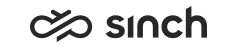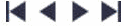Icons
The icons in the Monitoring user interface are listed in the table below:
|
Icon |
Use |
|---|---|
|
|
Reduce the user interface size. |
|
|
Expand the user interface size. |
|
|
Define settings. |
|
|
Minimize the user interface size. |
|
|
Maximize the user interface size. |
|
|
Go to the first, previous, next or last page, correspondingly. |
|
|
Manage active contacts. |
|
|
View a data graph in the Summary View. |
|
|
Enter or update changed values. |
|
|
Open statistic data table from the toolbar. |
|
|
Indicates that the agent can log on and off the queue; displayed in the Agent View's queue list. |
|
|
Indicates that the agent has rights to works as an external agent; displayed in the Agent View's queue list. |
|
* (Asterisk) |
When displayed after the status Abandoned*, the asterisk indicates that the caller abandoned the call during the prewelcome message, so the call has not been offered to any agent. |
|
|
In Contact View, the ! column displays this for an e-mail that has waited for less than the warning time limit. |
|
|
In Contact View, the ! column displays this for an e-mail that has waited for longer than the warning time limit but not as long as the alarm time. |
|
|
In Contact View, the ! column displays this for an e-mail that has waited for longer than the alarm time limit. |
|
|
In Contact View, the ! column displays this for an e-mail that is waiting for the agent specified by the Required Agent function. |