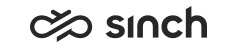Mobile app
This section collects settings related to the mobile app, which enables handling chat conversations on a supported mobile or tablet device.
Note that all of these System Configurator settings also apply to other Sinch Contact Pro user interfaces, not just the mobile app.
-
In System Configurator, grant the users rights to the queues and profiles needed and permission for using the mobile app. Users then access the app through a QR code found in Communication Panel (or Launchpad if configured by Sinch). Admins can manage users' devices in System Configurator () and, if necessary, block or remove user devices. Each user can install the app on a maximum of three devices at a time.
-
To enable users to use a profile that automatically selects queues for them:
- Create a queue group in System Configurator for the chat queues to be used in the mobile app ().
- Link the queue group to a profile .
-
If you want to alert users of conversations waiting longer than desired in the queue list and Picklist, define warning and critical limit times in System Configurator ().
-
If you want the app to automatically send a message to the customer when a user picks a conversation:
-
In System Configurator, go to and select Automate Sending First Chat Response.
-
Go to and select the message template you want to send to the customer in the Default Reply Template field.
-
-
Define the maximum file size and the file types users are allowed to send in a conversation in System Configurator at . Currently, supported file types are gif, heic, jpeg, jpg, and png.
-
If you want chat conversations to be offered to agents that have previously handled conversations from the same customer, go to in System Configurator and in the Use preferred or required agent field, select which one you want to use. To learn more about preferred and required agents, see the Preferred and required agent document you'll find on the Feature documents page.
-
The mobile app supports receiving Sinch Contact Pro notifications through the device's built-in notification service. Users receive notifications while the app is in the background for new conversations arriving to queues they're serving or new chat messages to ongoing conversations.
To enable notifications in your Sinch Contact Pro tenant, create a service request titled "Request for SNS service commissioning".