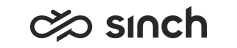Using Supervisor Functions
You must have:
-
The Supervisor tab page
-
Rights for the supervisor-related functions and rights to supervise users
You use this procedure to supervise other users.
-
Click the Go button on the Supervisor tab page.
If you have not chosen the agent before starting the supervision, a dialog window appears prompting you to enter the extension number of the agent. When the supervision starts, the status bar displays informative messages to you and to the agent.
The call list displays the agent’s active calls (including consultation and conference calls). Additionally, administrators can define that the Call Information field displays additional information about an active call. By default, the field is empty.
-
Use the functions:
Figure 1. Supervisor Functions 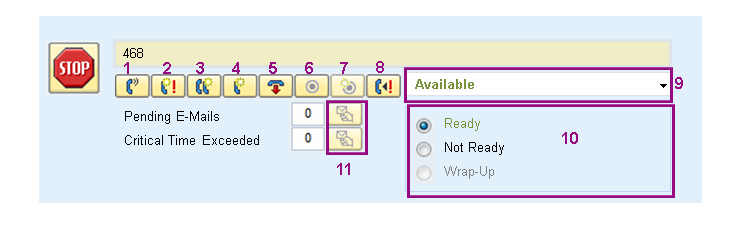
-
Listen (silent)
You can silently listen to a call between an agent and a caller. Neither of the parties can hear you.
-
Coach
You can advice the agent during a call. The caller does not hear you.
-
Barge in
You can participate in a call. Both parties hear you.
-
Intercept
You can take a call away from the agent and continue it with the caller. The agent is disconnected and the caller continues the call with you. Interception is not possible during conference calls.
-
Hang up
You can hang up a call. Both parties are disconnected and all related calls are terminated.
-
Record (agent)
You can record a call by using the agent’s recording settings. The agent can see this action.
-
Record (supervisor)
You can record a call by using your recording settings. The agent cannot see this action.
To enable this function, you must have client-side recording and you must activate one of the functions that allows you to hear the discussion, for example silent listening.
-
Send a ringback request
If the agent is busy, you can send the agent a ringback request. A notification message appears and the destination field displays a yellow round ringback icon on the agent’s user interface. The agent can call you by clicking the icon.
When the agent is free, your destination field displays an informative message (
468 is available
) and you hear a short signal (the application plays the knocking.wav file once). The agent’s number appears in the destination field so you can call the agent. -
Change the agent’s presence profile.
The list displays all presence profiles to which the agent’s has rights.
-
Change the agent status.
-
Retrieve the agent’s pending e-mails or e-mails that have exceeded the defined critical time limit.
These e-mails are forwarded to your pending e-mails list.
Note:This action applies only to e-mails and TMI tasks. It is not possible to retrieve e-mails whose type is action item or ECF task.
-
Log on the agent to a queue or log off the agent from a queue.
The queue list displays all queues to which the agent’s has rights.
Figure 2. Queue Status 
-
- To end supervising the agent, click the Stop button. Only barge-in ends when the call ends.