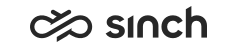Communication Panel
Prerequisites
-
Create a DNS address that points to Communication Panel, for example phone.company.com. By default Communication Panel can be launched from https:// [Web Server VU IP address] /ecf/[software version]/communicationpanel/index.html where software version can be one of the following:
-
Current version
-
Previous version
-
Latest, which always points to the latest version in use
To open the application in high contrast mode, select the appropriate theme in .
-
-
Make sure there is an appropriate browser installed on the workstation, see the table below.
-
If client certificates are used for user authentication, install the appropriate certificate on the client workstation. See the section Certificates on Client Workstations.
-
Make sure that there are appropriate audio devices installed on the client workstation. See the chapter Installing Audio Devices and Video Cameras.
-
To enable using Communication Panel, superusers should use the user settings template Communication Panel Agent when creating users in the System Configurator tool.
The template provides the following mandatory settings:
- To enable handling chats: User and Role Management > Users > Contact Settings > Multi-Chat Settings > Enable Multi-Chats.
- To enable handling emails: User and Role Management > Users > Contact Settings > ECF Task Settings > Use ECF for E-Mail. Also make sure that the value Maximum number of Simultaneous ECF Tasks is 1 to 6.
- To be able to handle interactions, users need View and Serve rights to the queues.
- To see interaction history and details, users need Statistics Details and Manage Contact History rights to the queues.
Accessing Communication Panel
It is recommended to clear the browser’s cache after upgrade of , or alternatively, use the browser’s incognito mode (in some browsers known as private mode).
Make sure that the power saving setting of the operating system does not turn the USB device off when it is inactive (see the settings MyComputer > Properties > Hardware > Device Manager > Universal Serial Bus controllers > USB Root Hub-Properties > Power Management). If the settings are available in BIOS, make sure the USB legacy settings are enabled and the USB mouse and keyboard are supported.
Supported Browsers and Platforms
Communication Panel is based on CSS3, HTML5 and JavaScript API. That is why only browsers with HTML5 capabilities are supported. We recommend that you use the latest version of the browser.
|
Conversation Type |
OS Version |
Browser |
|---|---|---|
|
All conversation types |
Windows 10 |
Google Chrome, Firefox, Opera, Edge, Edge Chromium |
|
MacOS |
Google Chrome |