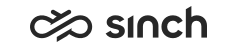Getting Started
To start using Communication Panel, you need a user account and a login address.
Note:
- Open only one Communication Panel session at a time
- Do not open Communication Panel and CDT at the same time.
- It is recommended to clear your browser’s cache after upgrade of Communication Panel, or alternatively, use the browser’s incognito mode (in some browsers known as private mode).
Prerequisites
-
You must have an appropriate browser installed on your workstation, see the table below. Mobile platforms are not supported.
Table 1. Supported Browsers Conversation Type
OS Version
Browser
All conversation types
Windows 10
Google Chrome, Firefox, Opera, Edge, Edge Chromium
MacOS
Google Chrome -
Launch the application from the address provided by you superuser. It is of type https://[IP address or domain]/ecf/[software version]/communicationpanel/.
- To be able to handle calls, you need a microphone and playback devices.
For more information about how to take the application into use, see Client Workstation Guide topic Communication Panel.