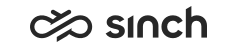Handle Calls, Chats and Emails
When you receive or start a conversation, a new conversation appears in the list with an associated icon beside it.
When a conversation is offered to you, a notification tone is played, you can choose the sound in Settings.
If you do not have active conversations, the focus moves automatically to the offered conversation. If you have already conversations open, the focus does not move but the new conversation appears in the list .
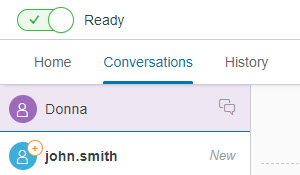
- Sign in.
- Join the queues where you are supposed to serve.
-
Accept an offered conversation, choose the tab offered to you.
Alternatively, if picking is used, click the Picklist button to display a list of items you can pick, and click the
Pick button.
In the offering view, if the calling phone number or the email association is found in the directory the address is displayed as a blue link. Click that to view customer information or recent conversations the customer has made.
-
To accept the offered conversation, click the green Accept button. To reject it and return it to queue, click
the red Decline button.
If the auto-answering function is in use, you do not need to accept the conversation but it connects automatically.
When handling an active conversation, some functions you may use, such as script or replay templates, open in the extension area
- When the customer issue is finished, hang up the call, or end the chat, or email item. The active conversation view changes to a wrap-up view.
-
To finish handling a conversation, click the Close button. Only then the conversation is handled and the view is
closed.
If administrators have defined a wrap-up time for queue conversations, the conversation is wrapped-up automatically when the defined time has elapsed.