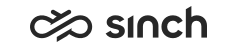Picklist
Conversations are either offered to you directly, or you can pick them in the Picklist view if the picklist feature has been enabled in System Configurator. Note that Picklist is only updated when the Picklist tab is in focus.
To open the Picklist view, click the Open
Picklist
 button:
button:

You can filter conversations displayed in the Picklist view:
-
Click the Filter button.
- Choose the filter and its value:
Table 1. Picklist Filter Filter By Options Queue Mode -
All: display pickable conversations from all queues.
- Auto-Allocation: display pickable conversations from auto-allocation queues.
- Hunt Group: display pickable conversations from hunt group queues.
Type Choose the conversation type of Chat, Email, Phone. Queue Serving Status
To show only conversations from queues to which you are signed in, select Serving. To show only conversations from queues to which you are not signed in, select Not Serving. -
- Click OK.
-
To carry out a more detailed search, click the
button.
Notice that when receiving conversations
- Conversations are allocated to you or you use picking.
- In both methods you can accept or decline the conversation.
-
Allocated conversations are in queues with mode auto-allocation, picked conversations are either in queues with mode auto-allocation or hunt group.
- Both methods can use auto-answering.