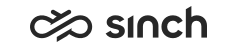Pick Conversations
You can pick chat and email conversations from the Picklist, History or Conversation Details views.
Prerequistes and Limitations
- You need the picklist feature to be enabled for you.
-
You need the Serve right in the queue where you want to pick conversations from.
-
You must have appropriate capabilities to handle that conversation. For example, if you do not have a chat address, you cannot pick chats.
-
Your status or profile do not affect picking, you can pick even with the status Not Ready, or having an absence profile.
-
You can have only one phone call or video chat at a time. For example, if you have a video chat, you cannot pick another.
- You cannot pick direct conversations, callback requests, nor outbound campaign calls.
Procedure
To pick a conversation:
-
Click the Open Picklist
 button. The
list of conversations with the Pick button
appears.
button. The
list of conversations with the Pick button
appears.The Pick button is also available in History or Conversation Details views for the conversations that can be picked.
- Click the Pick button. The conversation offering screen appears.
- Click the Accept button, and
start handling the conversation.
You can also choose the Decline button, in that case the conversation is returned to the queue and picklist.
If the auto-answering function is in use, the conversation is accepted automatically after the countdown timer has elapsed.
About Picking
Conversations that have the status of InQueue or Pending can be picked. Picking and accepting conversations remove them from the queue and their status is updated to InProcess.
Conversations with the pick option can originate from Auto Allocation or Hunt Group queues. Administrators choose the queue mode when creating queues in System Configurator. Agents can see the queues defined as hunt group by means of a blue bordered serving checkbox for the queue in Communication Panel home view.