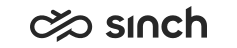HAC Nodes
HAC Nodes are indicated with the  icon in the tree model. HAC nodes manage the local instances of the system, and
communicate with other nodes to maintain the desired overall status of the system. If
texts in the node elements is displayed with a bold fonts, all changes are not applied
to the host.
icon in the tree model. HAC nodes manage the local instances of the system, and
communicate with other nodes to maintain the desired overall status of the system. If
texts in the node elements is displayed with a bold fonts, all changes are not applied
to the host.
HAC Nodes
To add a HAC Node on a system server, right-click the HAC Nodes title and choose Add HAC Node. Enter the HAC Node's name that describes the location or function of the server, such as Cctr1 or Training13, and the server's IP address. For more information, see Installing HAC Nodes.
Context menu items depend on the mode, they are listed in the table below.
|
Item |
Deployment Mode, Not Connected |
Deployment Mode, Connected |
Monitoring Mode, Connected |
Function |
|---|---|---|---|---|
|
Node name and element number. |
yes |
yes |
yes |
For information only. Element number may be referred to in the Element Properties pane, or for example in a log file. |
|
Set Role |
- |
yes |
yes |
Choose the system role of Active, Inactive, Standby, Spare, Unassigned. |
|
Set Mode |
- |
yes |
yes |
Choose the system mode of Normal, Freeze, Maintenance |
|
Mark as Repaired |
- |
yes |
yes |
After corrective actions, choose this option to deploy corrections to the system model. |
|
Reset |
- |
yes |
yes |
Inactivate and activate all system components. |
|
Get Local Diagnostics |
- |
yes |
yes |
Collects information received from current nodes. |
|
Add HAC Node |
yes |
yes |
- |
Start the HAC Node adding |
|
Refresh All Hosts |
- |
yes |
yes |
Refresh the latest changes to system model tree. |
|
Update System Landscape Directory |
- |
yes |
yes |
Update manually the model information that is sent to System Landscape Directory (SLD) monitoring of this node. Otherwise, the SLD model is updated automatically when a new system model is saved. |
|
Apply All Changes to All Hosts |
- |
yes |
- |
Apply any changes made in the system. Bold text in node element names indicates that changes have not been applied. If the option is grayed out though the element name is displayed bold, some of the mandatory variables are undefined in virtual units instantiated in this node. |
|
Check Installed Files (Differences) |
- |
yes |
- |
Compares the system's installed files on a node to the base installation. See Checking Installation for more information. Starting the procedure on this level checks all HAC nodes but results appear in a separate window for each HAC node. |
|
Check Installed Files (All) |
- |
yes |
- |
Lists all system's installed files on all nodes. Results appear in a separate window for each HAC node. |
|
Switch to Monitoring Mode |
- |
yes |
- |
Switch the system to Monitoring mode. |
|
Switch to Deployment Mode |
- |
- |
yes |
Switch the system to Deployment mode. |
Defined Nodes <HAC Node Name>
After a HAC node has been defined, it appears with its name to the tree. To manage nodes, right-click the HAC node name, and choose one of the options.
Context menu items depend on the mode, they are listed in the table below.
|
Item |
Deployment Mode, Not Connected |
Deployment Mode, Connected |
Monitoring Mode, Connected |
Function |
|---|---|---|---|---|
|
Node name and element number. |
yes |
yes |
yes |
For information only. Element number may be referred to in the Element Properties pane, or for example in a log file. |
|
Set Role |
- |
yes |
yes |
Choose the node role of Active, Inactive, Standby, Spare, Unassigned. |
|
Set Mode |
- |
yes |
yes |
Choose the node mode of Normal, Freeze, Maintenance |
|
Mark as Repaired |
- |
yes |
yes |
After corrective actions, choose this option to deploy corrections on the node level. |
|
Reset |
- |
yes |
yes |
Inactivate and activate all system components. |
|
Get Remote Diagnostics |
- |
yes |
yes |
Collects information received from other nodes. |
|
Get Local Diagnostics |
- |
yes |
yes |
Collects information received from the current node. |
|
Get System Snapshot |
- |
yes |
yes |
Returns the system model and diagnostics of this node |
|
View Latest HAC Log |
- |
yes |
yes |
Displays the latest log file. |
|
Request to Resend All Alarms |
- |
yes |
yes |
Alarm is sent only if it is new or its severity has changed. Also, if HAC is unable to send an alarm to any of the destinations, it resends the status of all its alarms (including the cancelled alarms) once the alarm destination is available again. This option enables resending all alarms. |
|
Set HAC Log Level |
- |
yes |
yes |
Set HAC log level of Errors only, Warnings, Info, Trace, Debug. Do not use unnecessarily high level just as a precaution, for high levels generate massive amount of log data very quickly. |
|
Set Deployment Log Level |
- |
yes |
yes |
Set deployment process log level to Errors only, Warnings, Info, Trace, or Debug. |
|
Restart HAC Instance |
- |
yes |
yes |
Restart current HAC instance. |
|
Reboot Computer Remotely |
- |
yes |
yes |
Restart the remote computer where the HAC node has been installed. |
|
Add Component |
yes |
yes |
- |
Add components to the template virtual unit or to an empty virtual unit. |
|
Join Redundant System |
yes |
yes |
- |
Adds the element to an Other Redundant System. |
|
Delete |
yes |
yes |
Deletes the node. |
|
|
Refresh Host |
- |
yes |
yes |
Refreshes the latest changes to system model tree. |
|
Export HAC Model |
yes |
yes |
yes |
Enables Exporting procedure |
|
Set as Local HAC Node |
yes |
yes |
- |
Sets the current node local. This is used in Installing HAC Nodes procedure to define which of the nodes rules on the current server. |
|
Change Base Installation |
yes |
yes |
- |
Defines the used software version. |
|
Set Deployment Parameters |
- |
yes |
- |
Enables setting the same Deployment Parameters as in Settings menu, but for the host system. |
|
Apply All Changes to Local System |
yes |
yes |
- |
Applies changes made either to the node, or to the virtual units instantiated on that node. Bold text in node element names indicates that changes have not been applied. If the option is grayed out though the element name is displayed bold, some of the mandatory variables are undefined in virtual units instantiated in this node. |
|
Apply All Changes to Host |
- |
yes |
- |
Applies changes made either to the node, or to the virtual units instantiated on that node. Bold text in node element names indicates that changes have not been applied. If the option is grayed out though the element name is displayed bold, some of the mandatory variables are undefined in virtual units instantiated in this node. |
|
Check Installed Files (Differences) |
- |
yes |
- |
Compares the system's installed files on the node to the base installation. See Checking Installation for more information. |
|
Check Installed Files (All) |
- |
yes |
- |
Lists all system's installed files on the node. See Checking Installation for more information. |
|
Switch to Monitoring Mode |
- |
yes |
- |
Switch the system to Monitoring mode. |
|
Switch to Deployment Mode |
- |
- |
yes |
Switch the system to Deployment mode. |