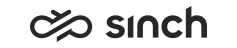Communication Panel
The following changes and improvements are made in Communication Panel.
Customer name in offer screen
Previously, the customer's name was only shown in the chat when the agent had accepted the offered chat/email. Now the customer's name found in the directory is shown immediately in the offer screen.
Logging Improvements
The Communication Panel log file is now in a new format (no longer a json file). Additionally, the file name is the username and timestamp. The timestamps are in UTC, and the log file also shows the local time zone.
Link Button to Communication Panel and Supervisor Dashboard
To prevent unnecessary background activities that several Communication Panel and Supervisor
Dashboard sessions may cause, there is now a link in both user interfaces that will
open a session to the other and continue to use that same session for successive
actions. In Supervisor Dashboard the link is on the upper right corner. 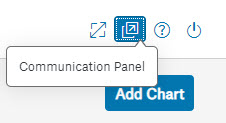
In Communication Panel it is in the User Menu. The Supervisor Dashboard link in Communication Panel in configurable in .
Automatic Wrap-Up Timer
Automatic wrap-up is now prevented if the agent has unread messages and the conversation in question is not open in the chat window. The agent is informed that there are unread messages. The wrap-up timer will start again when the conversation is selected and open in the chat window.
Transferred Emails
Picklist and History views have been enhanced to show conversation which are in the process of being transferred.
- Status: Pending is now the state shown for agent to agent transfers
- Status: InQueue for agent to queue transfers
- Transfer state: arrow indicating transfer
Now agents are able to see to whom an email is being transferred to (from whom via the tooltip). Transferring conversations can also be picked by any agent.

Preferred/Required Agent
- Preferred agent:

- Required agent:

Conversation List
Agents now have an alternative to searching for their pending emails in the History or Picklist views. My Conversations previously showed only active conversations, now it also displays the agent’s emails in a pending state.
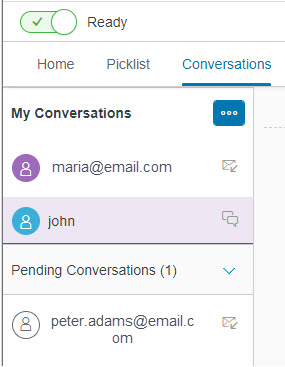
Agents can also filter which emails are shown.
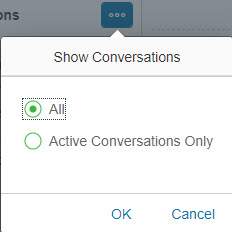
Attachment Upload and Warning Messages
When an agent adds an attachment to an email, the uploading process is shown in the Attachments list: the status is Pending when the attachment is being uploaded and Added when it is finished. Additional warning messages may be seen prior to email sending. For more information, see New Settings for Outgoing Email Server.
Wrap-Up for Outgoing Direct Conversations
The wrap-up time defined in user settings () only affected incoming direct conversations. The setting now also affects outgoing direct conversations.
New WhatsApp Message
Agents can now create new WhatsApp discussions.
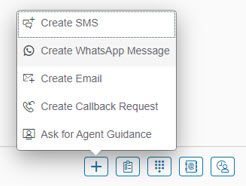
The function follows WhatsApp opt-in rules:
- Agents can create a new discussion if the last message received from the customer is less than 24 hours old.
- Agents can utilize template feature if the last message is older than 24 hours and the customer has given opt-in.
- If the customer has not provided opt-in, then the use of SMS is proposed.