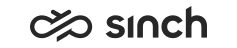Enabling and Starting MSDTC
Use
If the Sinch Contact Pro databases are located on different databases, the Microsoft Distributed Transaction Coordinator (MSDTC) service must be running on all SQL servers, and at least on the servers where the following server components are located:
-
Agent Server
-
Batch Job Server
-
Integration Interfaces, if the ACI interface is to be used.
For different installation options where MSDTC is required, see Installing Databases.
Procedure
To enable MSDTC service:
-
Choose .
-
Expand Computers and choose My Computer.
-
Right-click My Computer, choose Distributed Transaction Coordinator, right-click Local DTC and choose .
-
Select options Network DTC Access, and Enable XA Transactions.
-
In Transaction Manager Communication, select the options Allow Inbound,Allow Outbound, and No Authentication Required.
-
In the Security Configuration dialog box, click OK.
-
In the My Computer Properties dialog box, click OK.
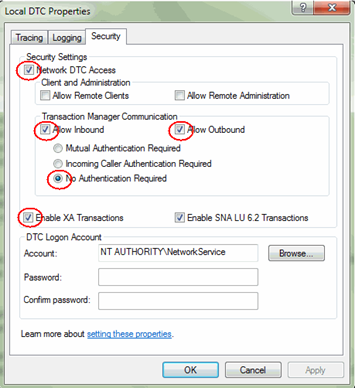
To start the DTC service,
-
Choose .
-
Choose the Distributed Transaction Coordinator service.
-
Set the startup type to Automatic, and start it up.