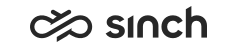Other SMS Integration
These procedures show you how you integrate SMS service to your contact center system.
Setting Up SMS via SMS 365 Integration
-
Set up SMS 365 account by adding a callback URL, contact center user name and password.
You need cctrusername, cctrpassword, and the callback URL (http[s]:// cctrusername:password@smsserverlocalhttpserverip:port/messaging/sap365/sms) from the contact center. It should be via proxy or directly pointing to SMS Server in . You define this in the step 2.
- Define the following SMS Server variables in Infrastructure
Administrator (IA):
-
Local HTTP Server Address
-
Local HTTP Port
-
Local HTTP Certificate (optional)
If HTTPS in not used then certificates are not necessary. But if you use HTTPS, the certificate name should be same as the server address (IP address or domain name)
-
Choose one of the options below for HTTP Proxy Policy:
Named: Give the HTTP proxy address in the HTTP Proxy Name field
Automatic: the proxy setting will be taken from the Internet options of the HAC user
Default Proxy: Retrieves the static proxy or direct configuration from the registry. This option is deprecated in OS win 8.1 and newer.
No Proxy: No proxy is used.
-
HTTP Proxy Name:
The address of the proxy server if the value Named is selected for HTTP Proxy Policy
-
Use Authentication:no/yes
-
-
Configure messaging services in :
Add a new service or modify an existing one for SMS 365 integration and define the following settings:
-
Type: sap365
-
Service Connection: SAP365 URL
-
In Authentications block, enter your SMS 365 account ID as Authentication ID and your SMS 365 account password as Password.
-
-
Set up authentication in :
-
Create a user.
For more information, see the
Incoming Authentication
in Configuring Messaging Services. - Set the user's Logon Name and Password the same as you configured in SAP365 setup: cctrusername and cctrpassword.
- Give the user Use rights to the created SMS 365 messaging service.
-
- Create a new queue or update an existing one and add your SMS 365 phone number as +[country code][area code][phonenumber]@sap365.com, for example +358401234567@sap365.com.
Setting Up SMS via Twilio Integration
-
Set up Twilio account by adding a callback URL, contact center user name and password.
You need cctrusername, cctrpassword, and the callback URL (http[s]:// cctrusername:password@smsserverlocalhttpserverip:port/messaging/twilio/sms) from the contact center. It should be via proxy or directly pointing to SMS Server in . You define this in the step 2.
- Define the following SMS Server variables in Infrastructure
Administrator (IA):
-
Local HTTP Server Address
-
Local HTTP Port
-
Local HTTP Certificate (optional)
If HTTPS in not used then certificates are not necessary. But if you use HTTPS, the certificate name should be same as the server address (IP address or domain name).
-
Choose one of the options below for HTTP Proxy Policy:
Named: Give the HTTP proxy address in the HTTP Proxy Name field
Automatic: the proxy setting will be taken from the Internet options of the HAC user
Default Proxy: Retrieves the static proxy or direct configuration from the registry. This option is deprecated in OS win 8.1 and newer.
No Proxy: No proxy is used.
-
HTTP Proxy Name:
The address of the proxy server if the value Named is selected for HTTP Proxy Policy
-
Use Authentication:no/yes
-
-
Configure messaging services in :
Add a new service or modify an existing one for Twilio integration and define the following settings:
-
Type: twilio
-
Service Connection: https:// api.twilio.com/2010-04-01/Accounts/TwilioAccountID/Messages.json
-
In Authentications block, enter Twilio account ID as Authentication ID and Twilio account password as Password.
-
-
Set up authentication in :
-
Create a user.
For more information, see the
Incoming Authentication
in Configuring Messaging Services. - Set the user's Logon Name and Password the same as you configured in Twilio setup: cctrusername and cctrpassword.
- Give the user Use rights to the created Twilio messaging service.
-
- Create a new queue or update an existing one and add Twilio phone number as phonenumber@twilio.com.