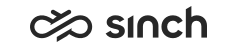Configuring Messaging Services
You use this procedure to configure outgoing authentication for external services and for some, also the incoming authentication. If the setting Use Local Http Authentication is enabled in the SMS Server variables, you must configure also the incoming authentication except for Facebook Messenger and C4S.
You can use either System Configurator (SC) or Restful Configuration Interface (RCI) for the configuration.
Prerequisites
SMS and Facebook integrations require the following software packages to be installed:-
Chat Server
-
Chain Matcher
-
SMS Server
-
Restful Contact Management Interface (CMI) from the Restful Interface package
Outgoing Authentication
You must have rights to create or modify messaging services.
-
On the System Configurator main screen, choose .
-
Click Add New.
- Choose the messaging service type and click OK.
- Configure the settings according to the following table.
Table 1. Basic Settings Field
Description
Name
Enter a descriptive name for the service.
Service Connection
This is the outgoing connection. Enter it in the URL format.
Authentication URL
Not applicable.
Authentication Scope
Not applicable.
- In the Authentications block, enter the credentials for your
service:
Service Authentication ID Password facebook Page ID
Page access token
sap365 Username
Password
twilio Username
Password
social365 username@account ID
Password
c4semail Username
Password
sinchconversation From Sinch Portal:
- • For outgoing: [Key ID]@[App ID]
- • For incoming: webhook
Note: Enter the App ID in capital letters as it is in Sinch Conversation API.For more information, see the Configuring Sinch Conversation API
- • For outgoing: Secret from Sinch Portal > Settings > Access keys > Access key list
- • For incoming: your app’s secret from Conversation API> Apps> [the app]> Webhook> Secret token
sinchsms Service plan ID
API token
wavy Username
Password
There can be several credentials for facebook but the sap365, twilio services only allow one set of authentication credentials.
The social365 service supports the following authentication scenarios:
-
Multiple hub accounts within the same landscape
If all hub accounts belong to same landscape, only one messaging service of type social365 is created with one URL endpoint, each hub account (represented by an entry in Authentications) has a username, an account ID and a password which is configured in the authentications list of that messaging service so that username@accountid goes to the Authentication ID field and password goes to the Password field.
-
Multiple hub accounts within multiple landscape
If a set of hub accounts belongs to a different landscape, you need to create a new messaging service for that landscape and all hub accounts are grouped to that messaging service so that username@accountid goes to the Authentication ID field and password goes to the Password field.
-
Save your changes.
Incoming Authentication
Facebook Messenger and C4S do not require incoming authentication. Additionally, this is not required if authentication is disabled in SMS Server. The incoming authentication for Sinch Conversation API is done with webhook in the Authentications block.
In this procedure you create an external user
for incoming authentication.
You must have rights to create or modify users.
-
On the System Configurator main screen, choose .
-
Click Add New.
- The following lists the mandatory settings you must define for this user:
-
First Name
- Last Name
- Logon Name
- Password
It's recommened not to use an existing user.
-
- In User Rights block, give the user Use rights to Messaging Service.
- Save your changes.