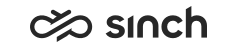Communication Panel
The following changes and improvements have been made in Communication Panel.
Home View Enhancements
Pinned Queues
The Home view has a new concept where users can mark favourite queues with a pin, doing so allows the user the freedom to sort, filter, or save them as a preference for ease of access.
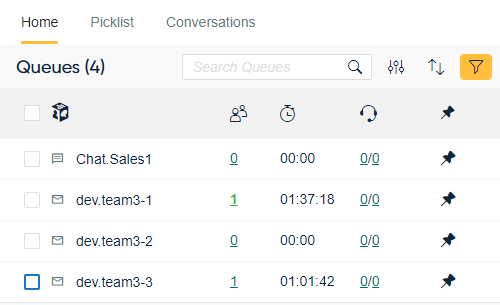
Quick Filters
Communication Panel now has quick links behind a queue's queuing and serving agents values to filter the Picklist view by conversations in queue or to see agents serving in a queue.
Grouping
The Home view now allows users to view queues by queue groups or active campaigns by blended queues. Use of this filter allows users to set their serving status at queue or group level.
Conversation View Improvements
The My Conversations list now also displays conversations the agent has opened for viewing from the History or Picklist views. If the conversation has a script, it and its results are also shown. The agent can also view and update internal notes of the conversation. It is also possible to view customer details, the conversation history as well as conversation details. If a call has a recording and the agent has rights to listen to it, the recording can be listened in the Conversations view.
Automatic Redirect When the Agent Has No Conversations
If an agent doesn't have any conversations left in their My Conversations list in the Conversations view, they see a "No Conversations" placeholder. This placeholder now automatically redirects the agent to the Home or Picklist view to find more conversations to handle.
Creating Directory Entry from Customer Details
The conversations view now provides the agent the ability to create directory entries directly within the conversations view if they have rights to at least one or more directories. The customer details extension provides the email or phone number. The agent then fills in the remaining mandatory name fields before clicking Add to Directory and progressing to any further directory fields.
Timers for Status, Presence, and Conversations
Timers can now be added to Communication Panel to show the user how long:
-
they have had their status set as Not Ready
-
they have held a presence profile of the Absence type
an active conversation has lasted
The conversation timer and an exclamation point icon in the Conversations list change color based on how much of the defined handling time limit has passed.
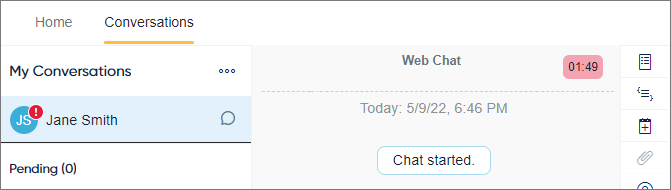
Read more about timers in the Communication Panel document.
The timers are only shown in Communication Panel, their values are not available in monitoring or reporting.
Administrators can define timers in System Configurator.
First Queue Name %FIRSTQUEUENAME%
If a phone call is transferred from one queue to another, Communication Panel now displays the name of the original incoming queue when the call is offered to an agent if the original queue is defined in . ID: SCC-1295
Picking of Preferred and Required Agent Emails
Agents can now pick emails that have preferred or required agent binding. They need serve rights to the queue and the setting Allow Picking by Other Communication Panel Agents in must be enabled.
My Preferences
Personal Table Settings now becomes My Preferences. For the Communication Panel views of Home, Picklist, Directory, and History the user can apply a sort, filter, table search or detailed search (where applicable) to the view's items and then save as a preference. The user can save multiple preferences with an individual name for ease of access and applying to view.
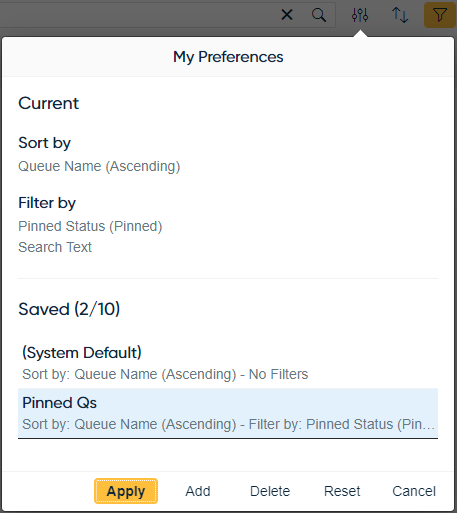
Customer's Display Name
- Conversation Details
- Conversations
- Picklist
- History
Otherwise directory entries, numbers, or IDs are used instead.
This is supported only for chat conversations that are currently forwarding the customer name.
Multiselect
Picklist now offers users the option to select multiple conversations to carry out
the actions of either pick, transfer or mark as handled. Multiselect is a
configurable user template setting, and users activate the function in the
Picklist view by clicking the button: 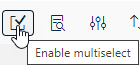
Picked Conversations
Conversations that are picked from the Picklist or History views no longer have an offering screen. Picked conversations are now automatically accepted. If picking is successful, Communication Panel refocuses to the Conversations view and user sees the picked conversation in their conversation list. Unsuccessful picking is informed with a toast message.
Date Range for Detailed Search
Previously, Communication Panel's Picklist and History detailed search date range was based on a default of the current day as start and end dates. This now becomes more intuitive to use: the Date Range field adjusts automatically between the oldest value (conversation arrival time) as the start date, and the current day as the end date.
Picklist Sorting
Picklist sorting of a queue's conversations from the home view is now based on the following:
- In Queue conversations listed first in date order.
- They are followed by Pending conversations listed first in date order.
Queue Filtering
- The detailed search field Queue in the Picklist and History views only populates queues based on the selected conversation type.
- The Queue Login Type filter in the Picklist view uses radio buttons instead of checkboxes.
Not-Ready Status After Timeout
The Ready status button is now influenced by the time defined in System Configurator's queue setting Timeout for Contacts to be Picked or Rejected. If an agent with the status of ready doesn't respond to a conversation offering using the Accept or Reject buttons by the time for Timeout for Contacts to be Picked or Rejected elapsing, then their ready status is automatically set to not ready preventing further conversation offerings. Agent has to change the status back to ready manually.
You can now configure how many consecutive offering attempts without a response from an agent are allowed before the status is changed to Not ready with the following System Configurator settings:
Scripting for Outgoing Conversations
A script defined for a queue can now be used for both incoming queue conversations as well as outgoing conversations when the queue is selected as a source.
Replying to or Forwarding of Handled Emails
Communication Panel now offers the option to Reply, Reply to All, and Forward to emails that have a status of Handled. A new email is created based on the corresponding handled email along with its associated email id as linkage.
Warning Message for Subject Missing
For email sending, Communication Panel now checks and warns the agent of an empty subject line prior to sending.
Automatic Email Reply Template
Communication Panel utilizes the System Configurator queue level setting of Default Reply Template in email replies. Replying to a queue-based email will automatically insert the defined signature template.
Automatic Chat Reply Template
Communication Panel utilizes the System Configurator queue level setting of Default Reply Template as an initial response for chat messages. Accepting an offered queue-based chat will automatically insert the defined template into the chat input box. Editing before sending the response is also possible.
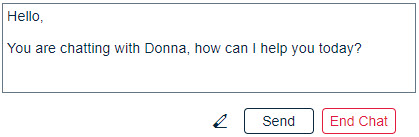
The default template also applies when agents creates an outgoing SMS or WhatsApp message when the FROM dropdown is selected. For incoming queue chats you can also define if the reply template is also automatically sent when the conversation is accepted. Agents can also enable and disable this feature in Communication Panel if you haven't denied user-level modifications in System Configurator.
System Messages During Chat
Web chat system messages that are seen by agent when chatting with a customer have been improved.
Cloud Attachments Extension for Sharing Files to Customers
This feature is not available in Sinch Contact Pro on-premise version.
Extension Area Icon Updates
- Conversation Details icon shows if attached data has been updated during an
active conversation

- Internal Notes icon shows if notes have been saved

- Attachments icon shows if an email includes attachments

Dial Pad Moved to a Menu
The dial pad has been moved to the menu that opens from the + icon:
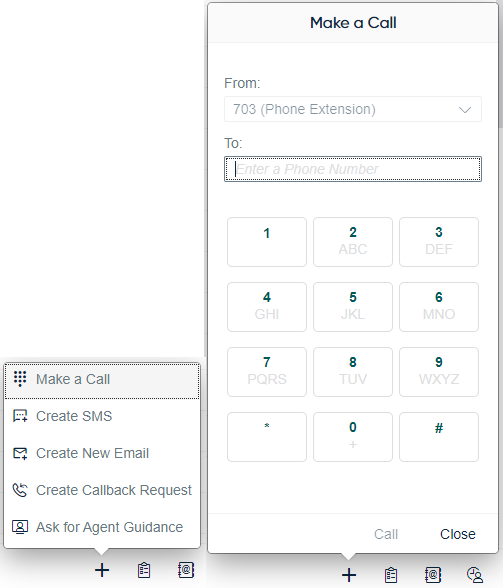
Agents can now also select the calling number shown to the recipient.
Support for Picking Hunt Group Calls
Communication Panel now supports phone queues defined with the hunt group allocation mode.
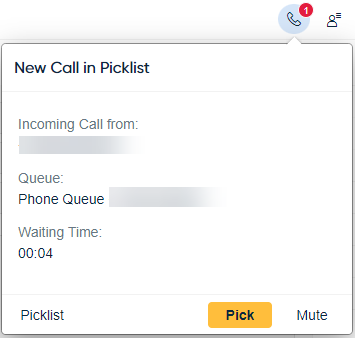
Country Codes to Outbound SMS
Previously, Communication Panel allowed agents to send outbound SMS messages to phone numbers in the local format, which meant that sometimes messages were not sent. In addition, an SMS conversation started immediately when the agent clicked on the customer's phone number and selected Send Message.
Communication Panel’s Create SMS dialog box has been enhanced to accommodate phone numbers in their international format. Click-to-SMS now also starts from this Create SMS dialog box. In the dialog, the agent can:
-
select the queue used as the sender
-
check the phone number and change the proposed country code and number if needed.
-
select a reply template.
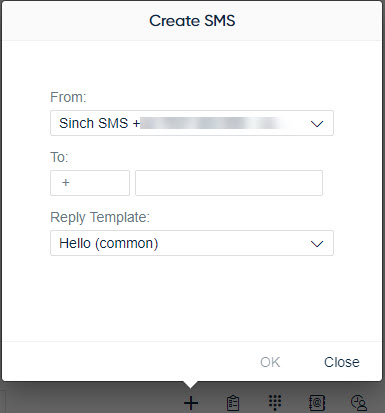
The admin can define the country code that is proposed in the To field in System Configurator (, the Numbers/Addresses block for a chat queue).
Printing or Saving a PDF of a Conversation
It is now possible to print or save a PDF of an email, action
item, task, or chat conversation. A PDF button is shown below for the supported
conversation types. 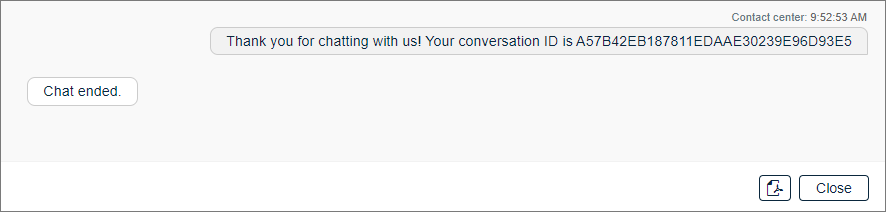
The user can print or save the PDF, depending on the printers configured on the user's workstation. When saving, the suggested filename is in the format of CP_<type><id><yyyymmdd>_<hhmmss>.pdf. In user settings (), the user can select the data they want to include in the PDF:
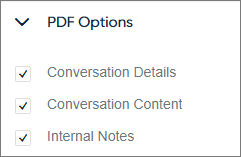
If Conversation Content is selected, the PDF includes all text, images, and links from the conversation.
If a chat contains previous conversations, their conversation IDs are shown on the PDF:
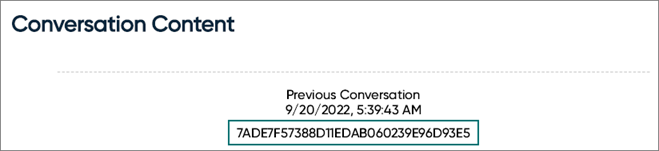
If an email contains attachments, their names are shown on the PDF:
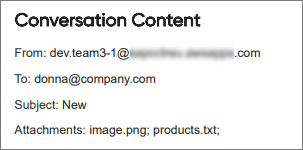
Recording Download
The ability to download a call recording now becomes an option in Communication Panel. By configuration Communication Panel can maintain a recording activity log for the actions of playback or downloading.
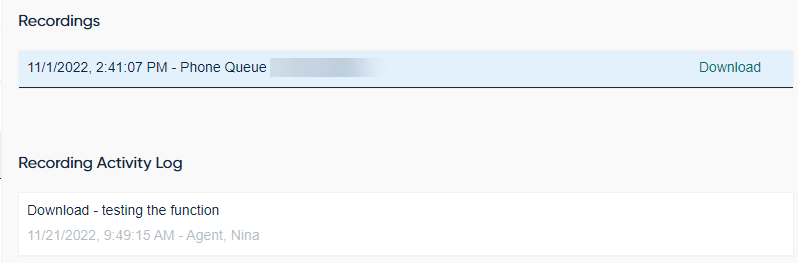
Handling Situation Where Agent Loses Session During Chat
If an agent has a network problem or logs out during an active chat conversation, the system now transfers the conversation to the top of the original queue a minute after the disconnection unless the agent logs back in. The customer gets the message defined in the new Agent Session Lost Message prompt type if a prompt has been configured. The agent sees the info message "Contact center transferred chat" in the chat conversation. Previously, the chat was disconnected without any visible reason.
- calls
- emails
- agent guidance chats (are disconnected)
- consultation chats (are disconnected)
Disconnect reasons shown in Dashboard's Conversation Details have also been improved:
- If the agent loses their session and doesn't return within a minute, the disconnect reason for the original chat conversation is AgentSessionLost.
- If the chat conversation times out, the disconnect reason is Timeout. Previously, it was Agent.
- If the chat conversation is forcibly closed by, for example, a system upgrade or a server module restart, the disconnect reason is now RecoverMaintenance.
- If an agent ends a chat conversation, the disconnect reason is Agent. Previously, it was Normal.
- If the customer ends a chat conversation, the disconnect reason is now Customer. Previously, it was Normal.
Miscellaneous Improvements
- The Call button next to the Close button during a wrap-up is disabled for two seconds. This way the Call button is not accidentally clicked if the agent wants to close the wrap-up before the timer has ended. ID: SCC-1056
- Communication Panel now shows the Instagram logo for Instagram messages. Agents can also send an Instagram message to continue discussion from the Conversation History and Conversation Details.
- If agents change the user interface theme in , their selection is automatically saved and available when they log in again.
-
Chat notification messages now show timestamps when you hover over the message. ID: SCC-1690
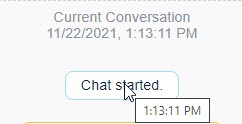
- Agents with appropriate user rights can search and open a chat conversation that is in process and view it. The view auto-refreshes every 15 seconds.