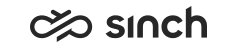Pick Conversations
You can pick conversations from the Picklist or History views, or when you view a conversation with the status of In Queue or Pending.
Prerequistes and Limitations
-
You need the picklist feature to be enabled for you.
-
You need the Serve right in the queue where you want to pick conversations from.
-
You must have appropriate capabilities to handle that conversation. For example, if you don't have a chat address, you can't pick chats.
-
Your status or profile don't affect picking. You can pick even with the status Not Ready or with an absence profile.
-
You can have only one phone call or video chat at a time. For example, if you have a video chat, you can't pick another.
-
To make sure conversations are allocated to preferred or required agents, you need to use auto-answer.
- You can't pick the following:
- Direct conversations
- Callback requests
- Outbound campaign calls
- Based on configuration, conversations that have either preferred or required agent assigned. The icons indicate that the conversation has the preferred and required agent. The tooltip of the icon displays the name.
Procedure
To pick a conversation:
-
Click the Open Picklist
 button. The list of conversations with the Pick button
appears.
button. The list of conversations with the Pick button
appears.If the conversation is being transferred to another agent or queue, an arrow icon
 is displayed in the
Agent column. The tooltip of the icon shows the
name of the agent who transferred the conversation.
is displayed in the
Agent column. The tooltip of the icon shows the
name of the agent who transferred the conversation. - Click the Pick button. The conversation is assigned to you and opens in
the Conversations view.Based on configuration, conversations may also be shown with a disabled Pick button and the following icons:
 (preferred agent)
(preferred agent) (required agent)
(required agent)